Admin Functionality
The Payment Plugins for Stripe WooCommerce plugin provides powerful administrative features that allow you to manage payments, process orders, and handle customer data directly from your WordPress admin dashboard. These tools streamline common tasks like processing phone orders, managing customer payment methods, and viewing transaction details without needing to log into your Stripe dashboard.
Processing Phone Orders
Sometimes you may need to process an order on behalf of a customer through the admin section. This is particularly useful when customers prefer to place orders over the phone and provide their payment information directly to you.
To create a phone order:
-
Navigate to WooCommerce > Orders in your WordPress admin dashboard and click the Add order button.
-
Create the order and fill out all necessary information, including customer details, products, and billing information.
-
Set the order status to Pending payment. When the order status is set to pending, a Pay for Order button will appear in the order details section.
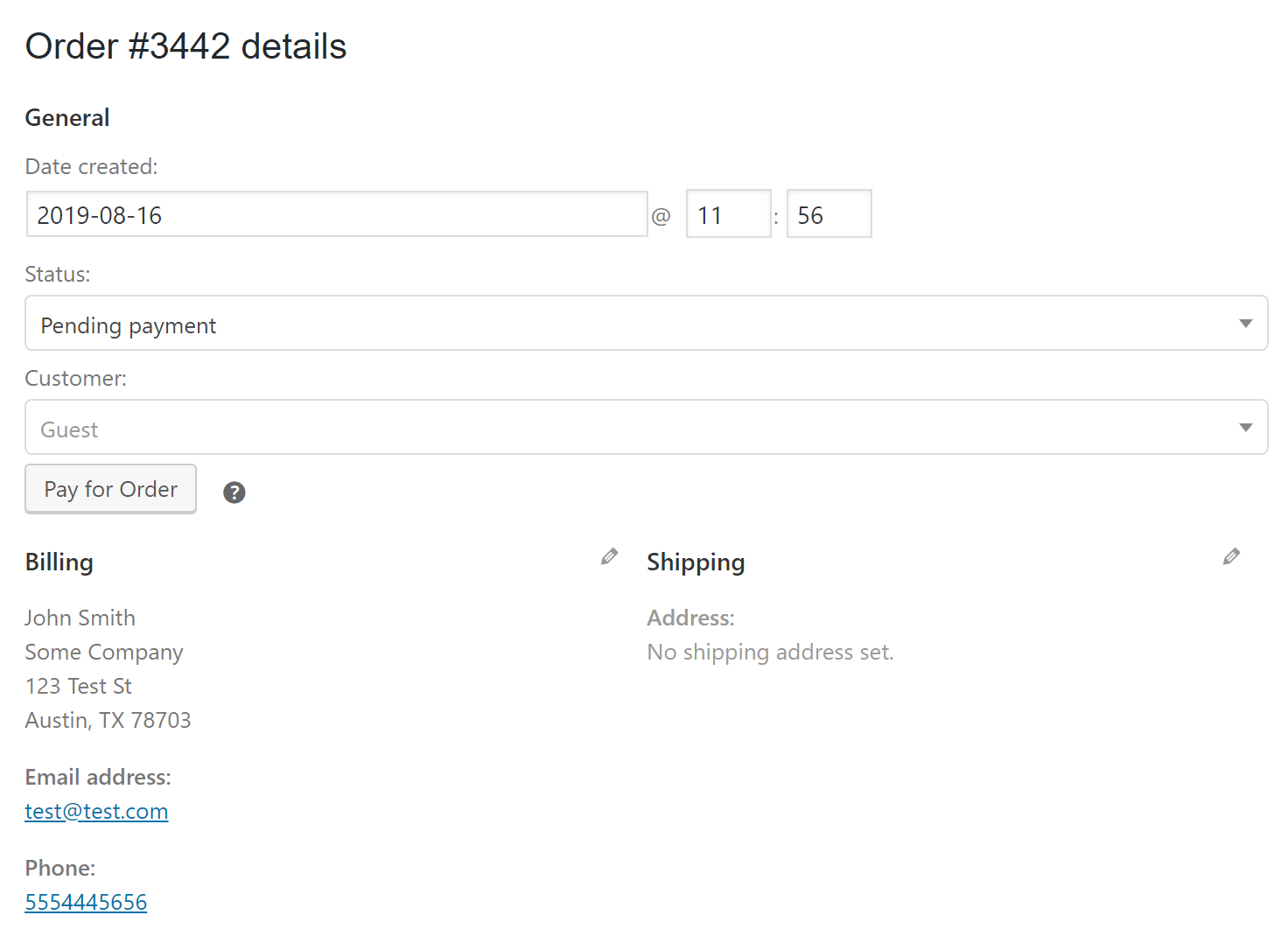
- Click Pay for Order to open the payment modal. This modal allows you to choose the payment type (capture or authorize). If the customer has previously saved payment methods in their account, those will be available for selection. You can either select an existing payment method or enter new payment information.
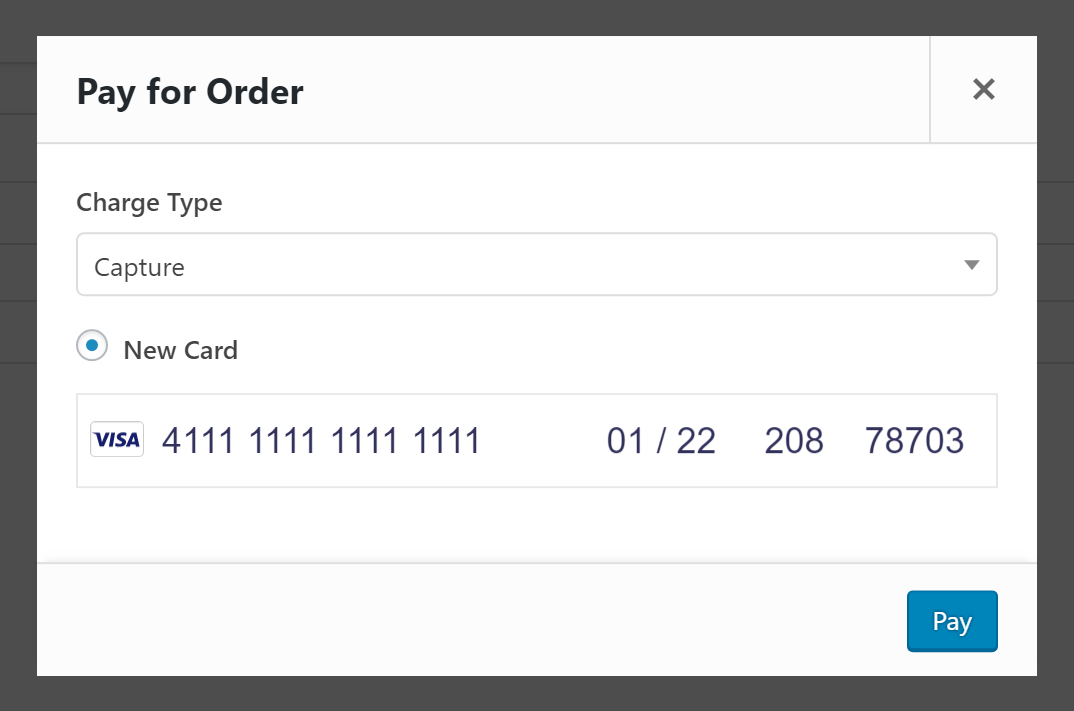
- Click Pay once you have entered all the required information. The plugin will process the payment and update the order status accordingly.
Viewing Transaction Data
Rather than logging into your Stripe dashboard every time you need to view transaction details, the plugin retrieves transaction data directly into the admin order view. This provides quick access to payment information, transaction status, and available actions without leaving WordPress.
To display transaction data:
-
Navigate to WooCommerce > Orders and open an order that has been processed using the Stripe plugin.
-
Within the Order details section, you'll see a Transaction Data / Actions section with a clickable icon.
-
Click the icon to load the transaction data. A loader will appear briefly while the information is retrieved from Stripe.
-
The transaction panel displays comprehensive payment information including the charge status, payment intent ID, customer ID, payment method details, and fraud prevention data from Stripe Radar. Depending on the charge status, you'll see available actions such as voiding an authorization or capturing a previously authorized payment.
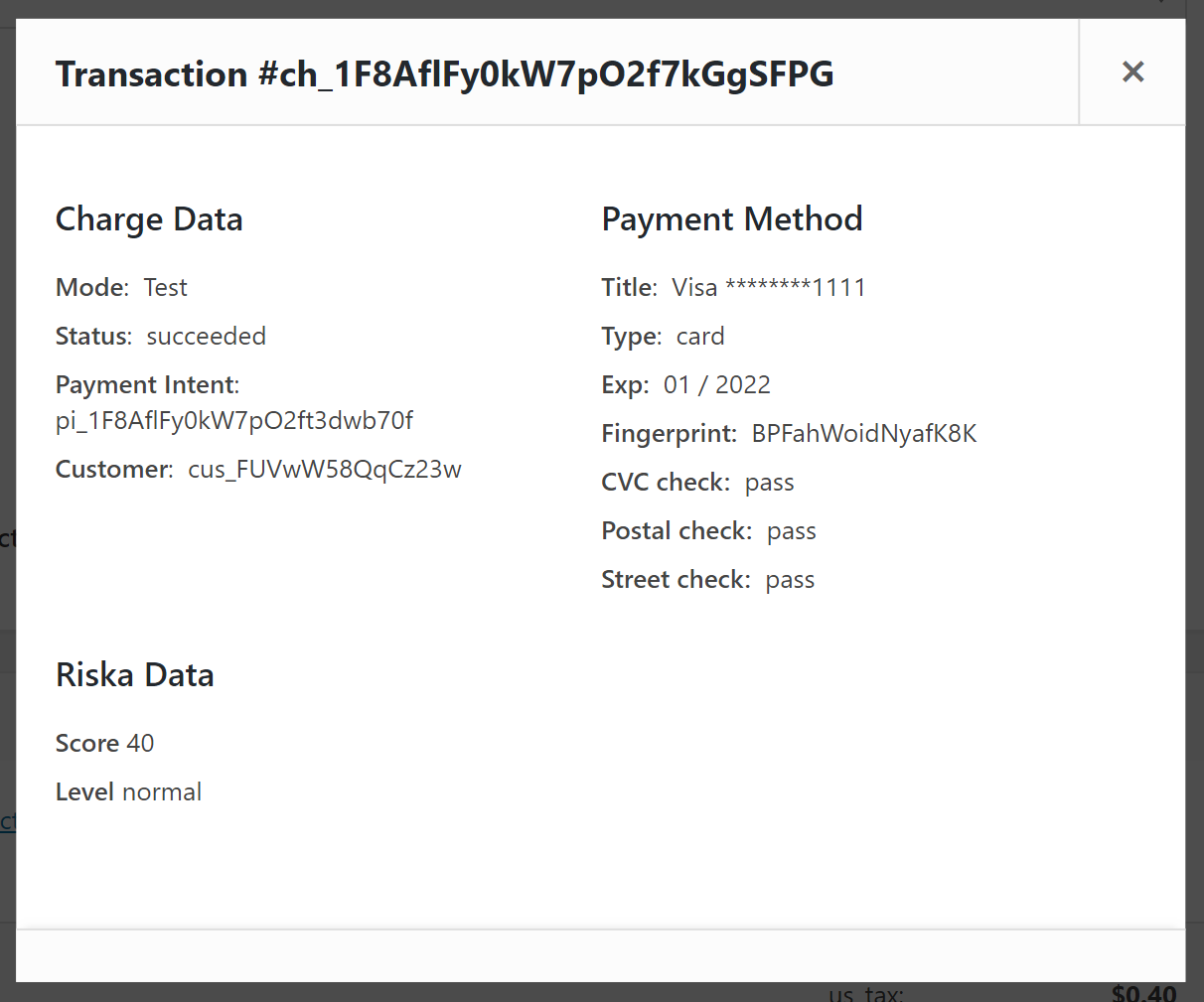
The transaction data includes important details like verification results for CVC, postal code, and street address checks, as well as Stripe's fraud risk assessment showing the risk score and level. This information helps you make informed decisions about order fulfillment and fraud prevention.
Capturing an Authorized Payment
Payments that were authorized but not immediately captured can be captured later through the admin interface. This is particularly useful for businesses that authorize payments when orders are placed but want to capture funds only when products are ready to ship.
To capture an authorized payment:
-
Open the order and click Transaction Data / Actions to view the transaction details.
-
If the payment has been authorized but not captured, you'll see a capture input field where you can enter the amount to capture, along with a Capture button.
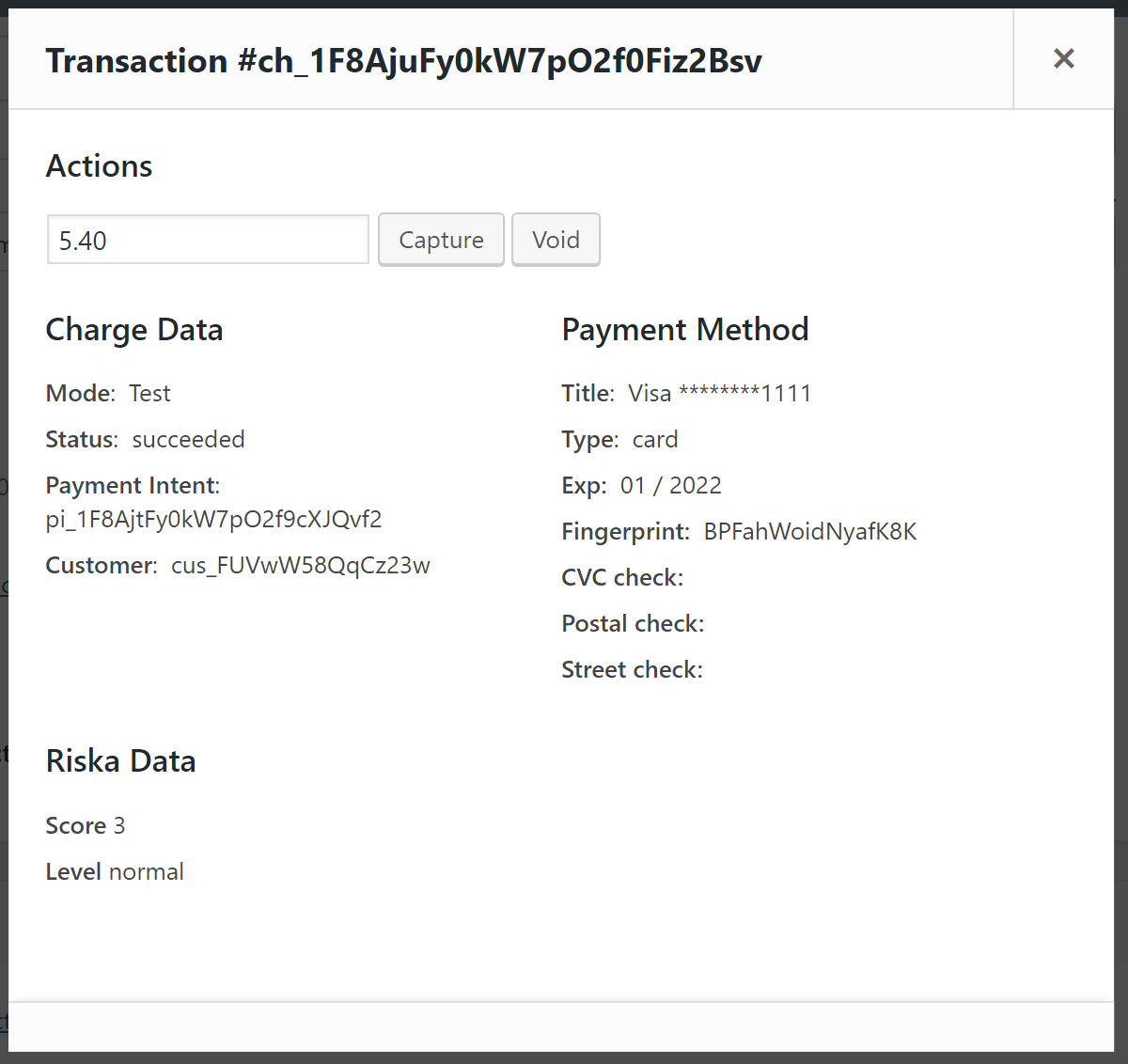
- Enter the amount you want to capture (which can be the full authorization amount or a partial amount) and click Capture.
The payment will be captured in Stripe and the order status will be updated accordingly. The transaction data will refresh to show the new captured status.
Voiding an Authorized Payment
Authorized payments that haven't been captured yet can be voided, which cancels the authorization and releases the hold on the customer's payment method. When you void a charge, the order status will be updated to cancelled.
To void an authorized payment:
-
Open the order and click Transaction Data / Actions to view the transaction details.
-
If the payment has been authorized but not captured, you'll see a Void button next to the capture options.
-
Click Void to cancel the authorization.
The authorization will be voided in Stripe, releasing the hold on the customer's funds, and the order status will automatically update to cancelled.
Managing Customer Payment Methods
The plugin provides comprehensive tools for managing customer Stripe data directly from WordPress user profiles. You can view and modify customer IDs, manage saved payment methods, and maintain customer payment information without accessing the Stripe dashboard.
Understanding Customer IDs
Every customer who logs into your site or creates an account receives a unique Stripe customer ID. This ID links their WooCommerce account to their Stripe customer profile, enabling features like saved payment methods and streamlined checkout for repeat purchases.
As an administrator, you can view and edit customer IDs from the user profile page:
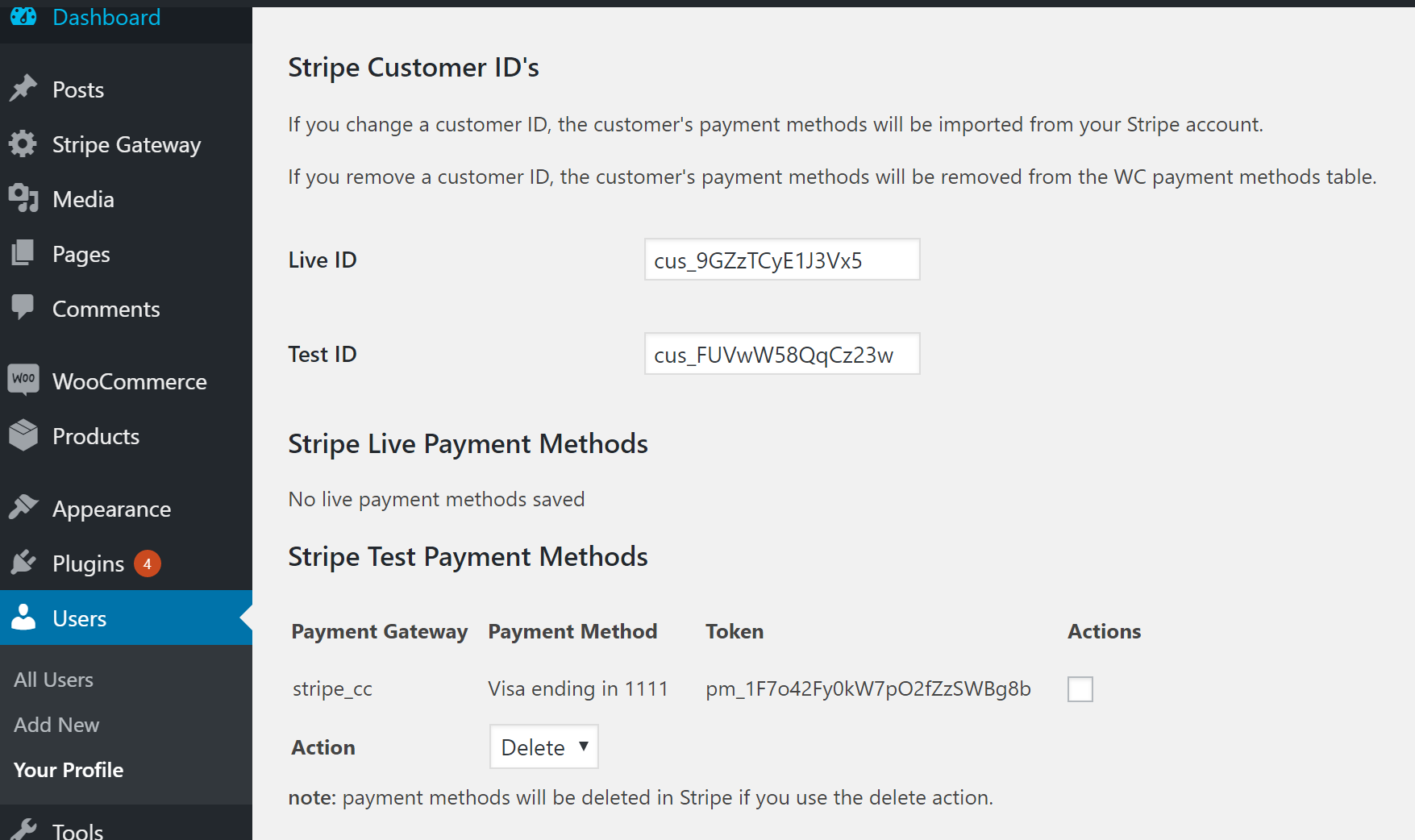
The plugin displays both Live and Test customer IDs, allowing you to manage customer data for both your production and testing environments separately.
Modifying Customer IDs
When you modify a customer's Stripe ID, the plugin takes specific actions to maintain data integrity:
Removing a customer ID - When you remove a customer's Stripe ID, all their saved payment methods stored in WooCommerce tables are removed. However, the payment methods remain in Stripe since you may want to associate this customer ID with another user account in the future.
Updating a customer ID - When you change a customer's Stripe ID to a different value, all their existing saved payment methods in WooCommerce are removed. The plugin then retrieves payment methods associated with the new customer ID from Stripe and links them to the user account.
Deleting Payment Methods
Within the user profile page, you'll see a list of the customer's saved payment methods with a Delete action available for each one. When you delete a payment method:
- The payment method is removed from WooCommerce database tables
- The payment method is permanently deleted from Stripe
- The customer will no longer see this payment method as an option during checkout
This provides a clean way to remove outdated or unwanted payment methods from both your WordPress installation and your Stripe account simultaneously.