Advanced Settings
The Advanced Settings page provides sophisticated configuration options that allow you to customize your Stripe integration to match your specific business processes and compliance requirements. Here you'll find settings for locale preferences, payment features like installments and statement descriptors, fee display options, authorization and capture controls, GDPR compliance settings, dispute management, review handling, and email receipt configuration.
These settings give you granular control over how Stripe operates within your WooCommerce store, from customer-facing elements like statement descriptors to backend processes like dispute notifications and customer creation timing. Whether you're managing international customers, handling complex fulfillment workflows, or ensuring regulatory compliance, these advanced options provide the flexibility to tailor your payment system to your exact needs.
Locale Type
Controls how Stripe determines the language and regional formatting to display to your customers during the payment process.
- Auto: Stripe will automatically detect the appropriate locale based on the customer's browser settings and geographic location, providing a more personalized experience.
- Site Locale: Stripe will use your WordPress site's configured locale setting, ensuring consistency with your site's language and regional preferences.
Default: Site Locale
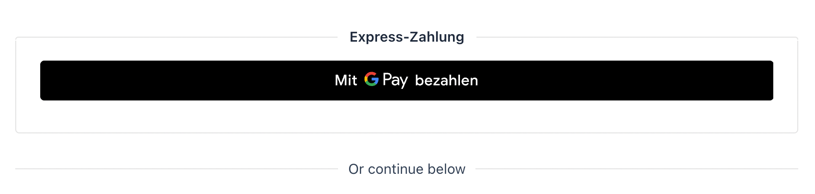
Google Pay with site locale of "de"
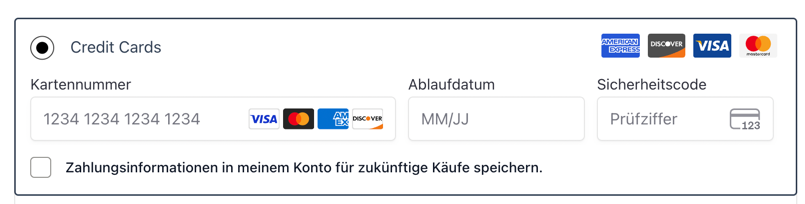
Credit card form with site locale of "de"
Installments
When enabled, customers will have the option to pay for their orders using installment plans through the credit card payment gateway. This feature allows customers to split their payment into multiple smaller payments over time, which can increase conversion rates and average order values. Installments are currently supported for Stripe accounts based in Mexico and Brazil.
Default: Enabled
Installments are currently supported for Stripe accounts based in Mexico and Brazil.
Statement Descriptor
The text that appears on your customers' credit card or bank statements to identify transactions from your store. This descriptor helps customers recognize the charge and reduces the likelihood of chargebacks due to unrecognized transactions. The descriptor is limited to 22 characters and should clearly identify your business. If left blank, Stripe will use your account's default descriptor configured in your Stripe Dashboard.
Default: Empty (uses Stripe account descriptor)
Display Stripe Fee
When enabled, the Stripe processing fee and net payout amount will be displayed on the Order Details page in your WooCommerce admin. This provides transparency about the actual costs associated with each transaction and helps with accounting and profit analysis. The fee and payout amounts are displayed in your Stripe account's default currency, giving you accurate financial information for each order.
Default: Enabled
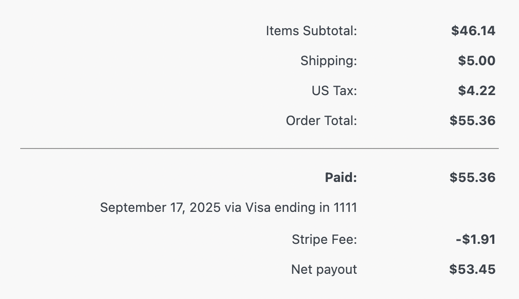
The Stripe fee shown alongside the order totals
Fee Display Currency
When enabled, the Stripe fee and payout amounts will be converted and displayed in the currency of the order rather than your Stripe account's default currency. This is particularly useful for stores that process payments in multiple currencies, as it provides fee information in the context of each specific transaction's currency. This setting is only available when "Display Stripe Fee" is enabled.
Default: Disabled

The Stripe fee is shown in EUR even though the Stripe account default currency is USD.
Capture Status
Determines which WooCommerce order status will automatically trigger the capture of previously authorized payments. Whether a payment is captured immediately or authorized first depends on each individual payment method's settings. This option controls when authorized payments are captured. When an order reaches the selected status, the plugin will automatically capture the authorized funds from the customer's payment method.
Example: A business that doesn't ship for several days might want to authorize the payment on the checkout page and then capture when the order actually ships. They would set their payment methods to authorize only, then set this capture status to "Processing" so payments are captured when orders are ready to fulfill.
Default: Completed
Step-by-Step Example
This example shows how to set up authorization and capture for a business that wants to authorize payments at checkout but only capture funds when orders are ready to ship.
Step 1: Set the Capture Status to "Processing" in Advanced Settings.
Step 2: Navigate to the Credit/Debit Cards payment method settings and set the Charge Type to "Authorize."

Step 3: Process a test payment on your checkout page. Customers will see the normal payment form.

Step 4: After checkout is successful, go to WooCommerce > Orders and click on the order. In the Order Notes section, you'll see confirmation that the payment was authorized (not captured) and the order status will be "On Hold" by default.
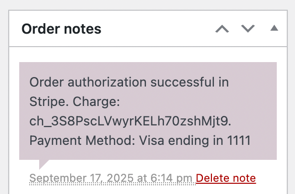
Step 5: When you're ready to ship the order, change the order status to "Processing" and click Update. The Order Notes will show that the order amount was automatically captured by the Stripe plugin.
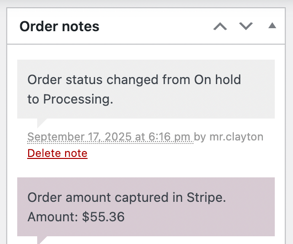
Refund On Cancel
When enabled, the plugin will automatically process a refund or payment cancellation in Stripe whenever an order's status is changed to "Cancelled" in WooCommerce. This automation ensures that customers are promptly refunded for cancelled orders without requiring manual intervention, improving customer service and reducing administrative overhead. The refund type (cancellation vs. refund) depends on whether the payment has been captured.
Default: Disabled
Extended Authorization
When enabled, eligible card authorizations can be extended for up to 30 days instead of the standard 7-day authorization period. This is useful for businesses with longer fulfillment times or complex order processing workflows. Before enabling this feature, ensure that extended authorizations are activated on your Stripe account, as this feature requires specific configuration in your Stripe Dashboard to function properly.
Default: Disabled
Customer Creation
Controls when Stripe customer objects are created in your Stripe account. "When account is created" will create a Stripe customer immediately when a user registers on your site, providing better customer relationship management and payment method storage capabilities. "When a customer ID is required" will defer customer creation until it's actually needed for payment processing, which can be more privacy-friendly and reduces unnecessary data creation for users who never make purchases.
Default: When account is created
Guest Customer Creation
When enabled, the plugin will create Stripe customer objects even for guests who checkout without creating an account. This allows for better payment processing, dispute management, and potential future customer relationship building. Creating customer records for guest purchases enables improved fraud detection capabilities, though it means that customer data will be stored in Stripe for all purchasers, including one-time guests.
Default: Enabled
Dispute Created
When enabled, the plugin will automatically listen for dispute notifications from Stripe and update the corresponding WooCommerce order status when a chargeback or dispute is created. This automation ensures that disputed orders are immediately flagged for review, allowing you to respond quickly to disputes and potentially improve your chances of winning chargeback cases through prompt action and documentation.
Default: Enabled
Dispute Created Order Status
Defines which WooCommerce order status will be assigned when a dispute is created for an order. This status change helps you quickly identify orders that require attention due to customer disputes. "On Hold" is the default choice as it clearly indicates that the order needs review while preventing further automated processing that might complicate the dispute resolution process.
Default: On Hold
Dispute Closed
When enabled, the plugin will automatically update the order status when a dispute is resolved or closed in Stripe. If the dispute is resolved in your favor, the order status will be restored to its previous state before the dispute was opened. This automation helps maintain accurate order records and ensures that resolved disputes don't continue to appear as problematic orders in your system.
Default: Enabled
Review Created
When enabled, the plugin will monitor for Stripe review events and automatically update order statuses when payments are flagged for manual review by Stripe's fraud detection systems. Reviews are different from disputes – they're internal Stripe processes where payments are held for additional verification. Enabling this setting ensures you're notified when orders require attention due to potential fraud concerns.
Default: Disabled
Review Closed
When enabled, the plugin will automatically update order statuses when Stripe reviews are completed and resolved. If the review concludes that the payment is legitimate, the order status will be restored to its previous state, allowing normal order processing to continue. This automation ensures that orders held for review can resume their normal workflow once Stripe's fraud verification is complete.
Default: Disabled
Email Receipt
When enabled, Stripe will automatically send email receipts directly to customers after successful payment processing. These receipts are sent by Stripe independently of your WooCommerce order confirmation emails, providing customers with additional documentation of their payment. The Stripe receipt includes payment details and serves as official confirmation from the payment processor, which can be useful for business customers who need detailed payment records.
Default: Disabled