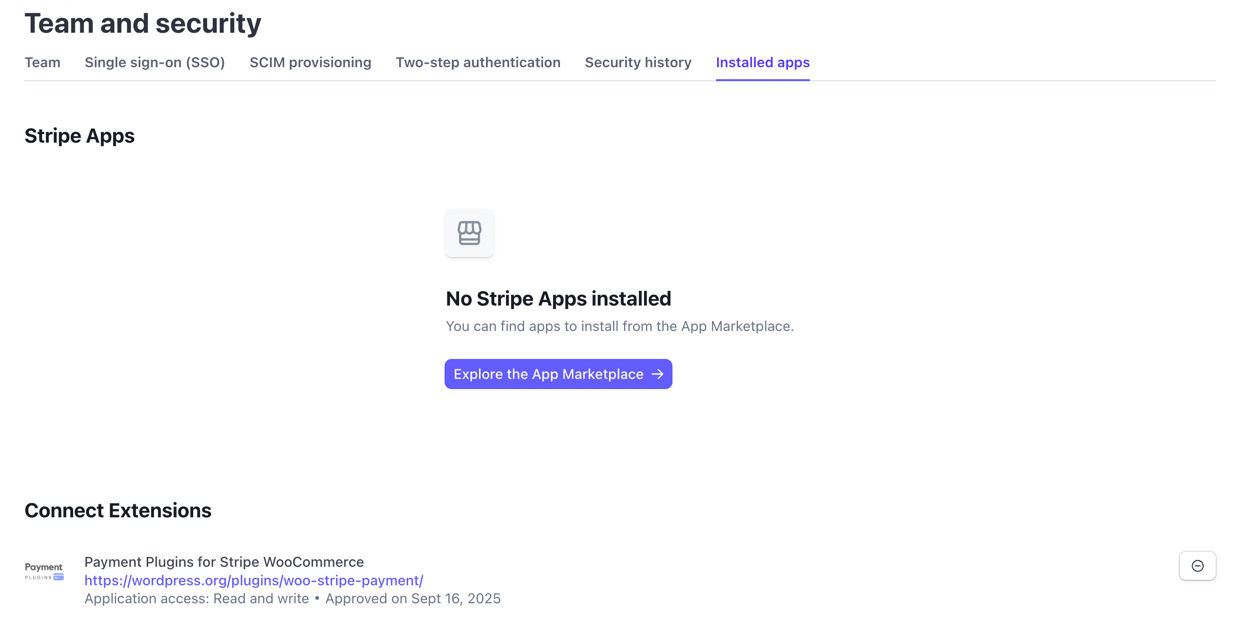Connect Using oAuth
To connect your Stripe account using the secure oAuth process, navigate to the API Settings page of the Stripe plugin in your WordPress admin. You can find this at WooCommerce > Stripe by Payment Plugins > Settings.
Start the Connection
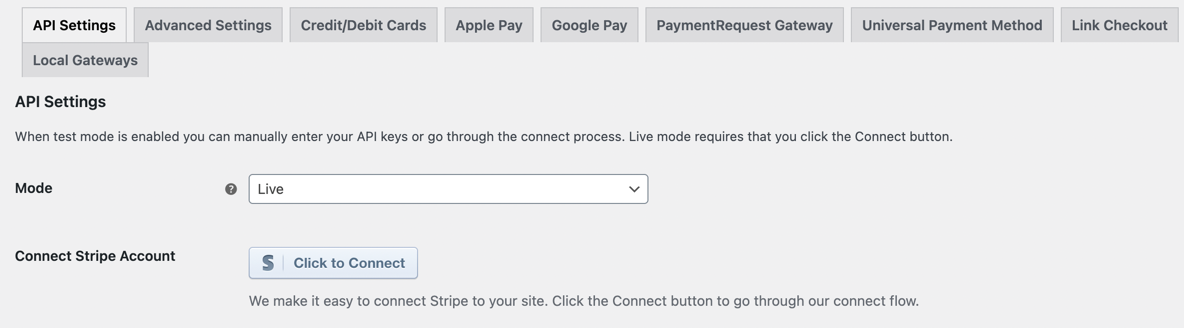
Click the "Click to Connect" button to begin the connection process. This will redirect you to Stripe's secure connection portal.
Enter Your Email
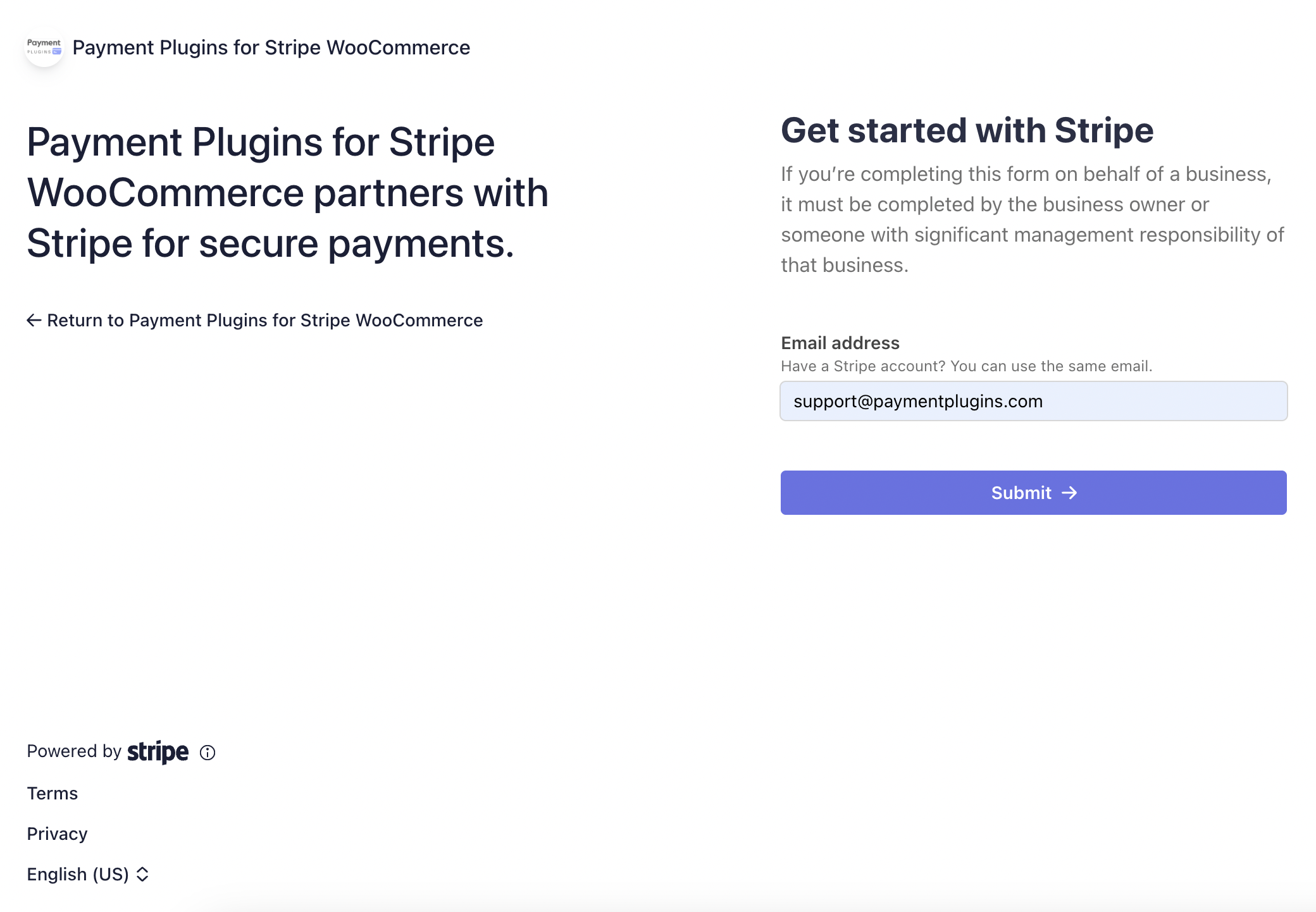
Enter the email address associated with your Stripe account.
Verify Your Identity (if required)
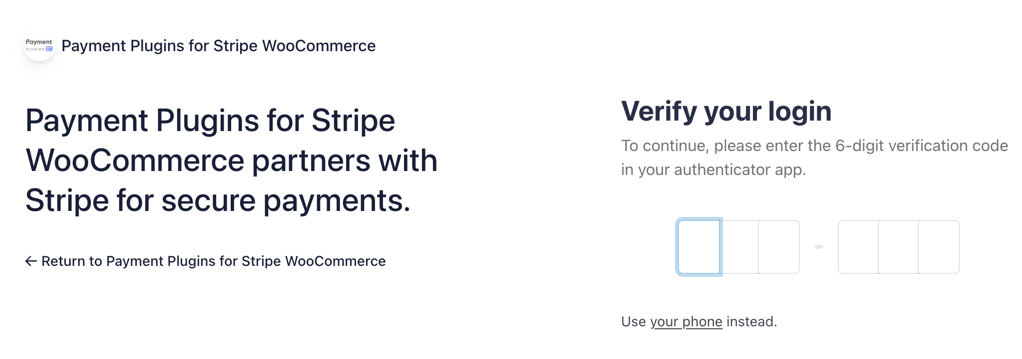
If you're not already logged into Stripe, you may be prompted to enter a verification code if you have multi-factor authentication enabled on your account.
Select Your Account (if applicable)
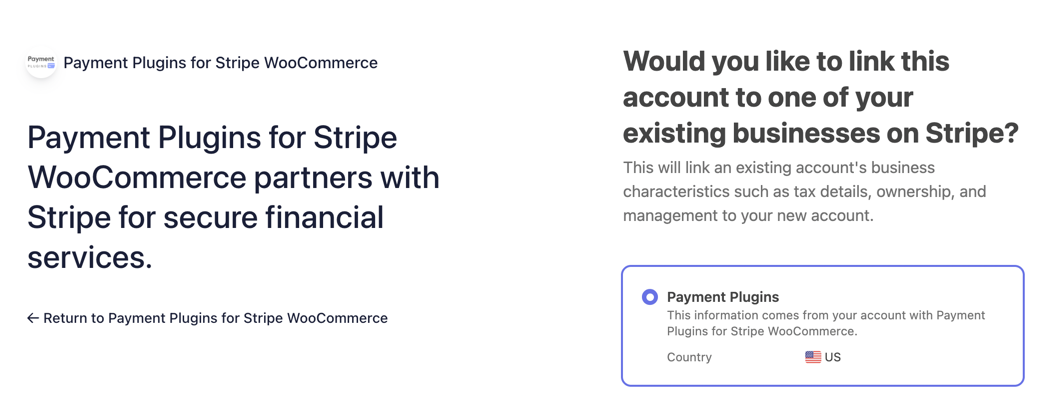
If you have multiple Stripe accounts associated with your login credentials, Stripe will prompt you to select which account you want to connect to your WooCommerce store.
Complete Business Information
If any required business information is missing from your Stripe account, you'll be prompted to complete these details before proceeding. Once all required information is provided, you'll be automatically redirected back to your WordPress site.
Connection Complete
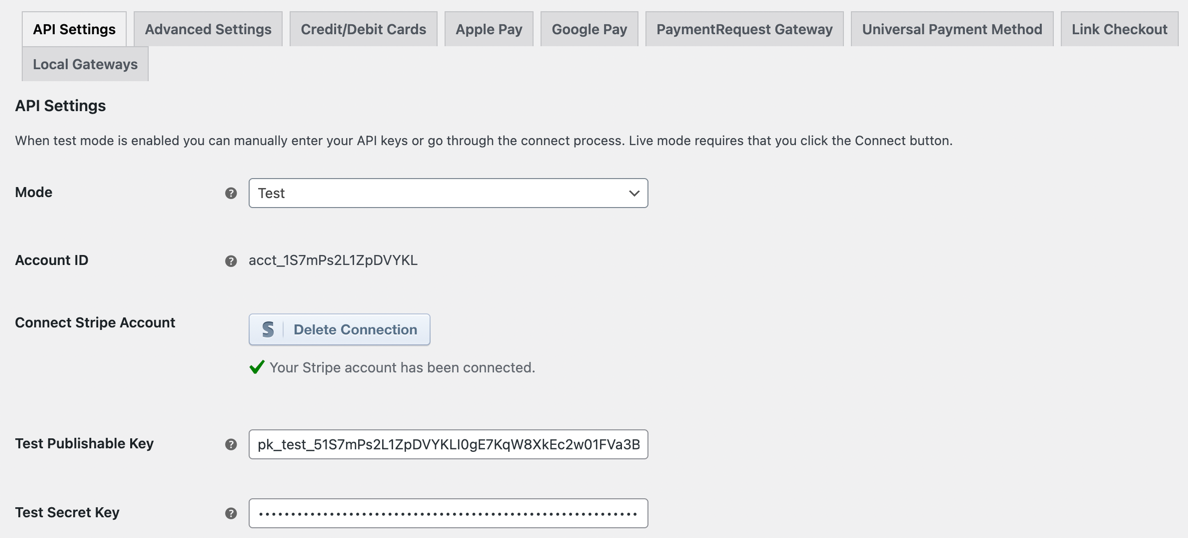
During the redirect process, the Stripe plugin securely generates and stores your publishable key and secret key in your WordPress database. These credentials are safely stored in the options table. The plugin also automatically creates the necessary webhooks in your Stripe account to handle payment notifications and status updates. For more information about webhooks and how to create them manually, see our Webhooks documentation.
The secret key and publishable key generated through the oAuth process are not visible in your stripe.com dashboard. This is a security feature within Stripe.
You'll see a success indicator confirming that your Stripe account has been connected. The page will display your Stripe account ID along with a green checkmark, and your API keys will be automatically populated in the appropriate fields.
Your Stripe integration is now ready to process payments. The connection will remain active until you manually disconnect it using the "Delete Connection" button.
Delete Connection
If you need to disconnect your Stripe account from the plugin, there are two steps required for a complete disconnection.
Step 1: Delete Connection in WordPress
In your WordPress admin, navigate to WooCommerce > Stripe by Payment Plugins > Settings and click the "Delete Connection" button.
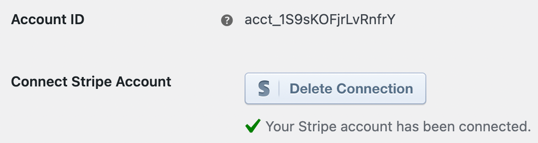
Step 2: Remove App from Stripe Account
Login to https://dashboard.stripe.com/ and navigate to Settings > Team and security > Installed apps. Delete the "Payment Plugins for Stripe WooCommerce" entry under "Connect Extensions" to completely remove the plugin's access to your Stripe account.
Direct link: https://dashboard.stripe.com/settings/apps