Manual Connection
For test mode, you can manually enter your API keys if you prefer direct control over the connection. This method requires you to retrieve your keys from your Stripe dashboard and enter them into the plugin settings.
Access Your Stripe API Keys
Navigate to https://dashboard.stripe.com/ and go to Developers > API keys to access your API key management page.
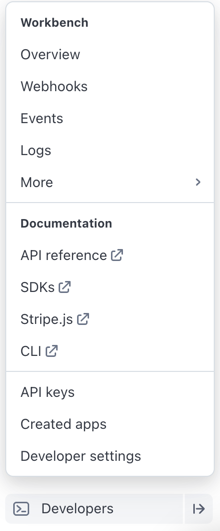
Copy Your API Keys
On the API Keys page, you can copy both the publishable key and secret key. You'll need both keys to complete the manual connection.
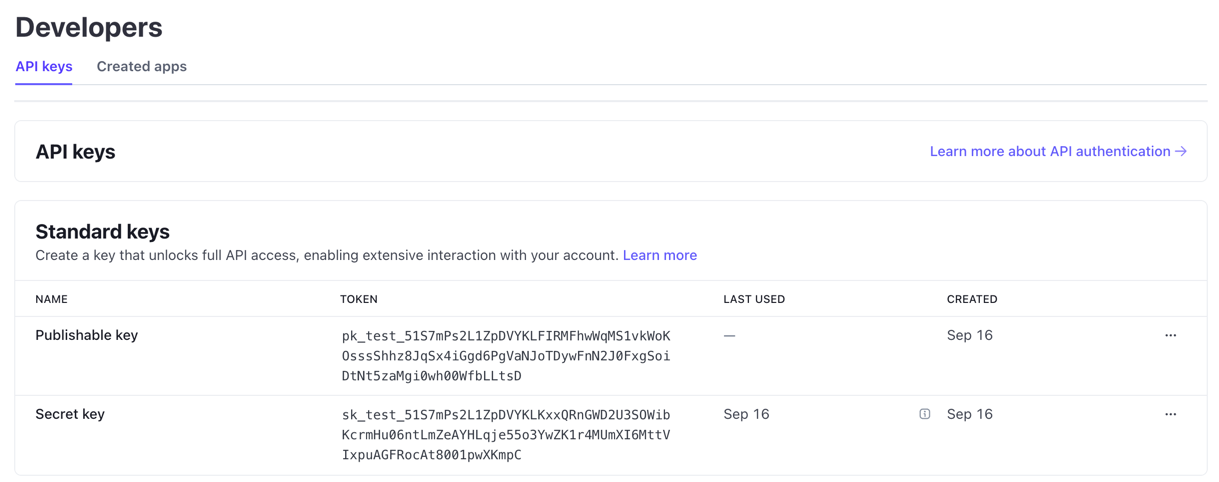
Enter Keys in WordPress
Return to your WordPress admin and navigate to WooCommerce > Stripe by Payment Plugins > Settings.
Paste the publishable key into the Test Publishable Key field and the secret key into the Test Secret Key field.
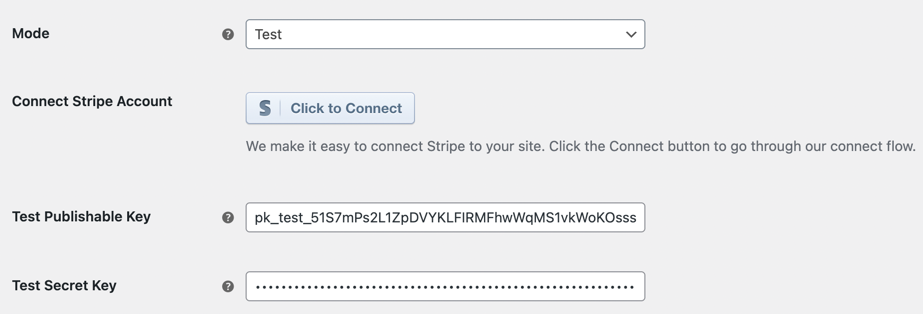
Save and Test Connection
Once you have entered both API keys, click the Save button to store your settings. After saving, you can click the Connection Test button to verify the connection.
The connection test works by issuing an API request to Stripe and confirming that it can be completed successfully.
If the API request fails, double check your entries. If the entries are correct but the connection test continues to fail, this could mean your server is blocking external requests to Stripe. This usually occurs due to the hosting provider having a firewall in place.