Data Migration
One of the biggest concerns when switching between Stripe plugins is losing access to existing customer payment data and disrupting active subscriptions. The Payment Plugins for Stripe WooCommerce plugin is designed to make migration from other Stripe plugins completely seamless by automatically recognizing and using payment data created by other popular Stripe integrations.
When you activate our plugin, it automatically detects and reads payment method IDs, Stripe customer IDs, and subscription data that were created by other Stripe plugins. This means your customers can continue using their saved payment methods, subscription renewals will process without interruption, and you won't need to ask customers to re-enter their payment information or re-authorize their subscriptions.
Supported Plugin Migrations
The plugin automatically recognizes and imports data from these popular Stripe plugins:
- WooCommerce Stripe Gateway (by WooCommerce/Automattic)
- FunnelKit Payment Gateway for Stripe WooCommerce (by FunnelKit)
If you're using one of these plugins and switch to Payment Plugins for Stripe WooCommerce, the migration happens automatically in the background. No manual data import or configuration is required.
If you're using a Stripe plugin that isn't listed here, please contact us at [email protected] and we will add migration support for that plugin.
What Data Gets Migrated
Stripe Customer IDs
Every customer who has made a purchase through your previous Stripe plugin has an associated Stripe customer ID. Our plugin automatically recognizes these existing customer IDs and continues using them for future transactions. This maintains the complete payment history and customer relationship in your Stripe dashboard without creating duplicate customer records.
Saved Payment Methods
When customers have saved credit cards or other payment methods in their WooCommerce account, those payment method tokens remain fully functional after switching plugins. Customers can view their saved payment methods on the "My Account" page and use them for new purchases exactly as they did before, without needing to re-add their cards.
Subscription Payment Data
For stores using WooCommerce Subscriptions, the plugin automatically recognizes existing subscription payment methods and continues processing recurring payments without any disruption. Subscription renewals will charge the customer's saved payment method on schedule, maintaining uninterrupted service for your subscribers.
The Migration Process
Migration happens automatically when you activate the Payment Plugins for Stripe WooCommerce plugin. There are no manual steps required and no data import tools to run. Here's what happens behind the scenes:
When a customer logs in or makes a purchase, the plugin checks their WooCommerce user account for payment data from other Stripe plugins. If it finds existing Stripe customer IDs or payment method tokens, it reads that data and uses it seamlessly. The same process applies to subscription renewals – when a subscription payment is due, the plugin automatically uses the existing payment method associated with that subscription.
This approach ensures that switching plugins doesn't require any downtime, doesn't disrupt customer accounts, and doesn't require customers to take any action on their end.
Testing Your Migration
While the migration process is automatic, it's good practice to verify everything is working correctly after switching plugins. Here's how to confirm the migration was successful:
Verify Saved Payment Methods
Log in as a test customer who had saved payment methods with your previous plugin. Navigate to My Account > Payment Methods and confirm that their saved cards are still visible and properly displayed. You can also process a test purchase using a saved payment method to verify it processes correctly.
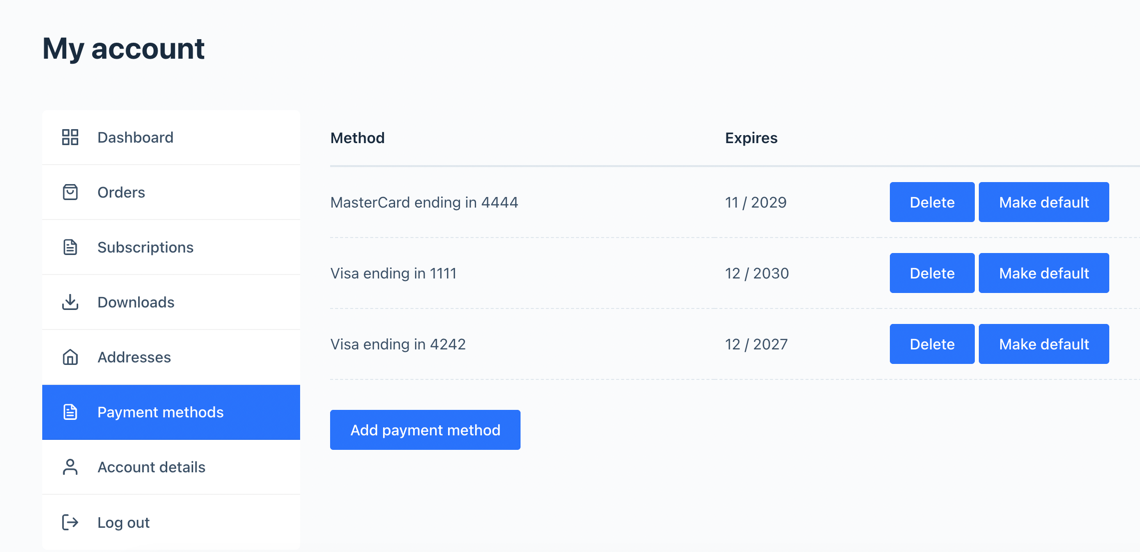
Customer's saved payment methods showing cards migrated from another plugin
Check Subscription Renewals
If you're using WooCommerce Subscriptions, check a few active subscriptions to confirm they're still associated with the correct payment methods. You can view this in WooCommerce > Subscriptions by opening individual subscription details. The payment method should be displayed and remain unchanged from before the plugin switch.
Monitor Initial Renewals
Pay close attention to subscription renewals in the days immediately after switching plugins. Check your WooCommerce order logs and Stripe dashboard to confirm that automatic renewal payments are processing successfully. If any renewals fail, the standard WooCommerce Subscriptions retry logic will apply, giving customers multiple opportunities to update their payment method if needed.
Important Considerations
While the migration process is designed to be seamless, there are a few things to keep in mind when switching between Stripe plugins:
Plugin Compatibility
Both plugins should never be active simultaneously. Before activating Payment Plugins for Stripe WooCommerce, deactivate your previous Stripe plugin first. Having multiple Stripe plugins active can cause conflicts and unexpected behavior.
Settings Migration
The plugin migrates payment data (customer IDs, payment methods) but does not migrate plugin settings or configurations. You'll need to configure the Payment Plugins for Stripe WooCommerce plugin settings according to your preferences, including connecting to Stripe, setting up webhooks, and configuring individual payment methods.
Custom Code Considerations
If you have custom code or third-party extensions that integrate with your previous Stripe plugin, that code will need to be updated to work with Payment Plugins for Stripe WooCommerce. The plugin uses different hook names and function calls than other Stripe plugins, so any custom integrations will require code modifications.
Testing Environment
If possible, test the migration process on a staging site before switching plugins on your live store. This allows you to verify that all payment methods, subscriptions, and custom integrations work correctly without risking disruption to your production environment.
Getting Help with Migration
If you encounter any issues during migration or have questions about the process, you can get support through several channels:
- Email Support - Contact us at [email protected]
- WordPress Support Forum - Visit the plugin's support forum on WordPress.org
- Documentation - Review the getting started guides and troubleshooting documentation on this site
When requesting migration support, include details about which plugin you're migrating from, the version numbers of both plugins, and any specific errors or unexpected behavior you're experiencing. This information helps the support team diagnose and resolve issues quickly.