Google Pay Settings
To access the Google Pay Settings page, navigate to WooCommerce > Settings > Payments > Google Pay (Stripe) by Payment Plugins in your WordPress admin dashboard, or visit:
https://your-site.com/wp-admin/admin.php?page=wc-settings&tab=checkout§ion=stripe_googlepay
The Google Pay Settings page is where you configure Google Pay payments for your WooCommerce store through Stripe. Google Pay provides customers with a fast, secure way to complete purchases using their saved payment methods from their Google account, eliminating the need to manually enter payment and shipping information.
Here you'll set up Google Pay's appearance across different sections of your store, customize button styles to match your brand, and configure how Google Pay processes payments. Google Pay integration requires approval from Google's API team, which involves submitting screenshots and documentation of your implementation. For complete details on the approval process, see our Google Pay Setup Guide.
Important Setup Requirement: Google Pay requires approval from Google's API team before you can use it in production. You'll need to register with Google Pay and obtain a Merchant ID. For detailed setup instructions, see our Google Pay Setup Guide.
When test mode is enabled, Google Pay will work without a merchant ID, allowing you to capture the necessary screenshots the Google API team needs to approve your integration request.
If you don't want to request a Google Merchant ID, you can use the Payment Request Gateway which has a Google Pay integration through Stripe via the Chrome browser.
Enabled
Controls whether Google Pay is available as a payment option on your store. When enabled, customers using compatible devices and browsers will see Google Pay buttons on the sections you've configured (product pages, cart, checkout, etc.). When disabled, Google Pay will not appear anywhere on your store regardless of other settings.
Default: Disabled
General Settings
Merchant ID
Your Google Merchant ID is provided by the Google API team once you register for Google Pay and your integration is approved. This unique identifier links your store to your approved Google Pay merchant account. While testing in test mode, you can leave this value blank and Google Pay will work for testing purposes, but you'll need a valid Merchant ID before going live.
Default: Empty
In order to provide the integration screenshots that the Google API team requires, set the Stripe plugin to test mode. In test mode, Google Pay will work without without the merchant ID.
Title
The name that customers see for the Google Pay payment method during checkout. This appears as the payment option label and helps customers understand they can pay using their Google account's saved payment methods. You can customize this to match your store's language or branding preferences.
Default: Google Pay
The title of "Google Pay" shown on the checkout page
Description
Additional text that appears below the Google Pay payment method to provide customers with more information. This can include details about the security benefits of Google Pay or instructions for first-time users. Leave this blank if you prefer a cleaner checkout experience without additional explanatory text.
Default: Empty (no description shown)
Show Payment Notice
When enabled, displays additional payment instructions in the payment method section of the checkout page. This notice helps educate customers about using Google Pay and can improve conversion rates by addressing common questions or concerns about the payment method.
Default: Enabled
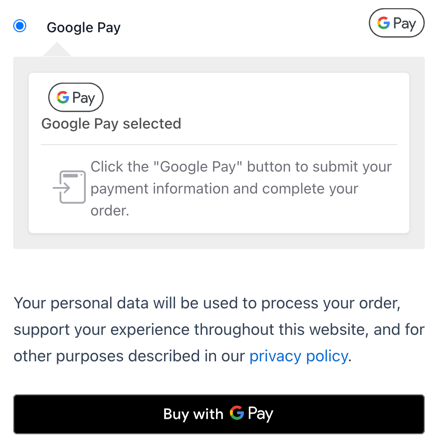
Example of how the payment notice appears on the checkout page
Credit Card Display
Controls how Google Pay transactions appear to customers on order confirmations, account pages, and subscription management. Since Google Pay uses tokenized payments, this setting determines the format used to identify the underlying payment method for record-keeping and future reference.
Default: Google Pay (displays as "Google Pay")
Charge Type
Determines when customer funds are collected from their Google Pay transaction. "Capture" immediately charges the customer when the order is placed, while "Authorize" only reserves the funds and requires manual capture later. Authorization is useful for custom products or when you need to verify inventory before charging customers.
Default: Capture
Payment Sections
Selects where Google Pay buttons appear throughout your store. You can enable Google Pay on product pages for quick single-item purchases, cart pages for express cart checkout, mini cart widgets for immediate purchase from any page, and express checkout banners for prominent placement on the checkout page. Multiple sections can be selected to maximize customer convenience.
Default: Product Page, Cart Page

If using the checkout block, make sure you enabled "Express Checkout" so that Google Pay is available
Order Status
Sets the WooCommerce order status after successful Google Pay payment processing. "Default" allows WooCommerce to automatically determine the appropriate status based on the products purchased (virtual/downloadable products become "Completed" while physical products become "Processing"). Custom statuses override this automatic behavior for specific business workflows.
Default: Default
Merchant Name
The name of your business as it appears on the Google Pay payment sheet. This should match your registered business name and helps customers recognize your store during the payment process. By default, this uses your WordPress site name, but you can customize it to use your official business name or preferred store branding.
Default: Your site's name (from WordPress settings)
Icon
Controls the Google Pay icon style that appears next to the payment method on your checkout page. The available options provide different visual treatments to match your site's design. Google's API team typically requires the "With Outline" option on the checkout page for branding compliance purposes during the approval process.
Options:
- With Rounded Outline - Features rounded corners with a border outline
- With Outline - Standard rectangular design with border outline
- Standard - Clean design without outline border
Default: With Rounded Outline
Button Options
Button Color
Controls the color scheme of all Google Pay buttons throughout your store. Black buttons provide high contrast and work well on light backgrounds, while white buttons offer versatility and can blend with various background colors. Choose the color that best complements your site's overall design and provides good visibility.
Default: Black
Example of the white button option
Button Style
Determines the text and context displayed on Google Pay buttons across different areas of your store. Each style conveys different actions to customers:
- Buy - Direct purchase language, ideal for product pages
- Plain - Shows only the Google Pay logo without additional text
- Checkout - Emphasizes proceeding to checkout process
- Order - Focuses on order placement
- Pay - Simple payment action
- Subscribe - Designed for subscription-based purchases
Default: Buy
Button Radius
Sets the corner radius of Google Pay buttons in pixels, allowing you to match your site's design aesthetic. A radius of 0 creates sharp corners, while higher values create more rounded corners. This setting affects all Google Pay buttons across your entire store.
Default: 4 pixels
Button radius value of 30px
Button Design
Displays a live preview of how your Google Pay button will appear with your current settings. This interactive preview updates in real-time as you modify the button color, style, and radius settings, allowing you to see exactly how the button will look to customers.
If you can't see the Google Pay button preview, try switching to a Chrome browser, as Google Pay has the best compatibility with Chrome.