Testing Guide
Google Pay can be tested using either real payment methods or Google's test card suite. When your Stripe plugin is in test mode, no actual charges occur regardless of which testing method you choose.
Testing with Real Payment Methods
The simplest testing approach is using your own credit or debit card saved in your Google Pay wallet. With the Stripe plugin set to test mode, your card won't be charged but you'll experience the complete payment flow exactly as your customers will.
This method provides the most realistic testing experience and requires no additional setup beyond having a payment method in your Google Pay wallet.
Testing with Google's Test Cards
For more comprehensive testing, Google provides a test card suite that simulates various card types and scenarios. To access these test cards, you need to join Google's test mode group.
Joining the Test Group
Navigate to the Google Pay Test Cards Allowlist group.
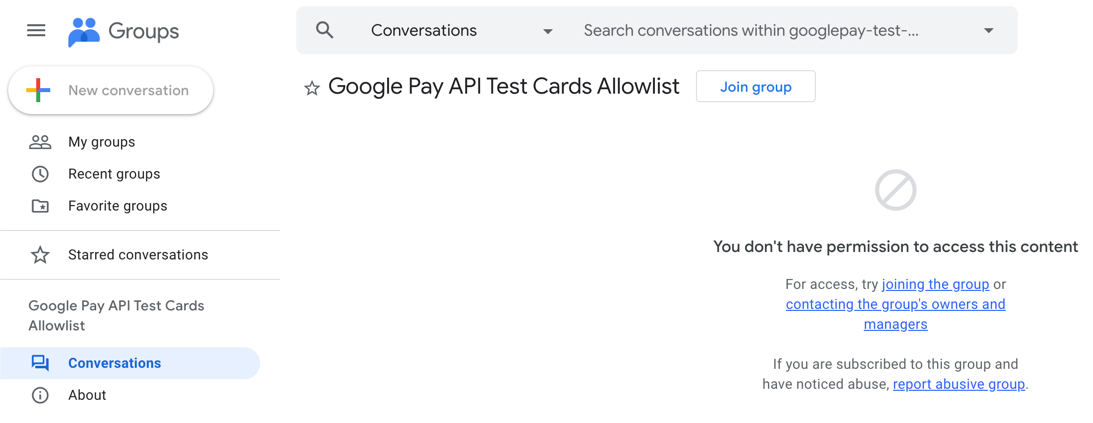
Google Groups page showing the Google Pay API Test Cards Allowlist with Join group button
Click "Join group" to request membership. You may see a message indicating you don't have permission to view conversations - this is expected. You only need group membership to access the test cards, not permission to view group content.
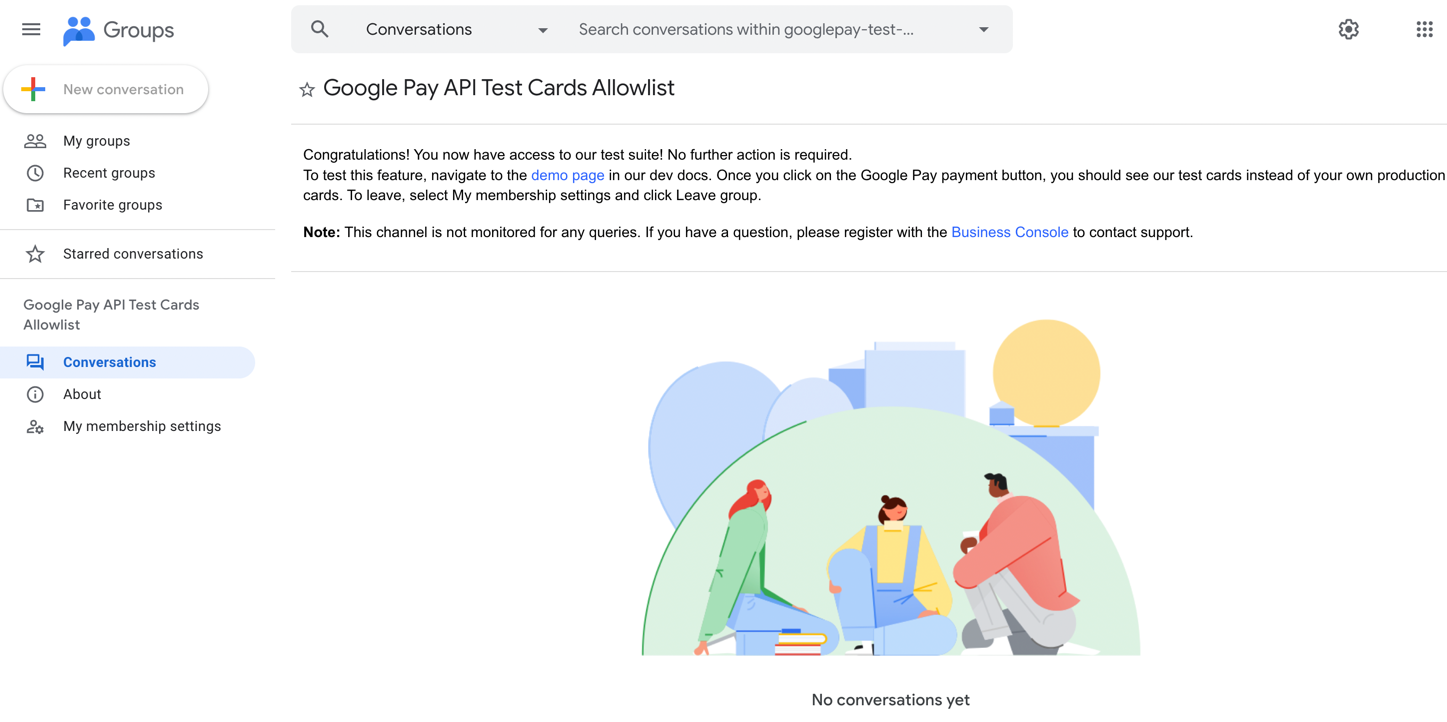
Confirmation screen showing successful membership in the Google Pay test group
Once approved, test cards and addresses will automatically appear in your Google Pay wallet when using the plugin in test mode. The test cards include various card brands, types, and scenarios for thorough integration testing.
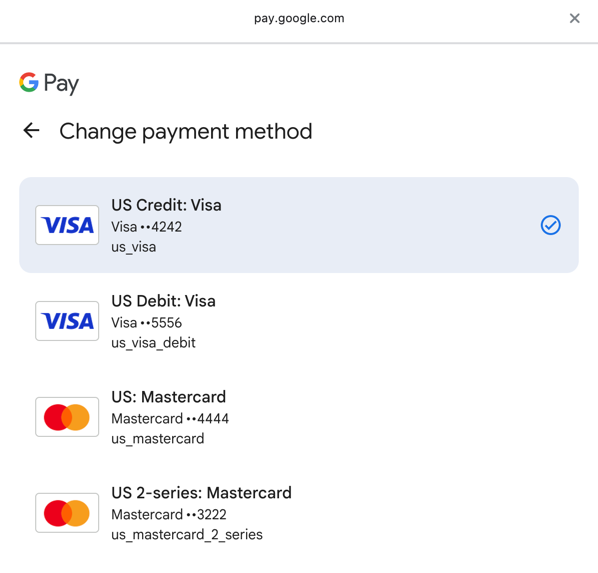
Google Pay payment sheet showing available test cards including Visa, Mastercard, and American Express
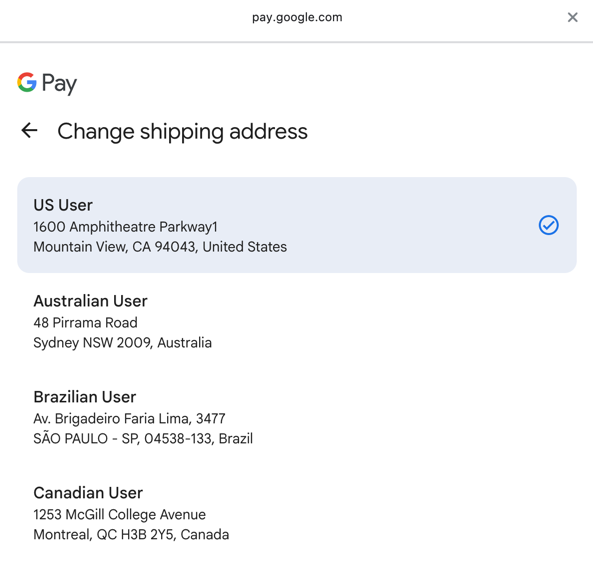
Google Pay payment sheet showing test shipping addresses available for testing
Test cards only appear when accessing Google Pay from a site where the Stripe plugin is in test mode. They'll automatically disappear when switching to live mode.
Moving to Production
Before switching to live mode, ensure you've completed the Google Pay Setup Guide and obtained your Google Merchant ID from Google's approval process. Enter your Merchant ID in the Google Pay settings, switch the Stripe plugin to live mode, and complete a final test purchase to verify everything works correctly.