Universal Payment Method Settings
To access the Universal Payment Method Settings page, navigate to WooCommerce > Settings > Payments > Universal Payment Method (Stripe) by Payment Plugins in your WordPress admin dashboard, or visit:
https://your-site.com/wp-admin/admin.php?page=wc-settings&tab=checkout§ion=stripe_upm
The Universal Payment Method (UPM) Settings page is where you configure Stripe's Universal Payment Method for your WooCommerce store. The UPM allows you to combine multiple payment methods into a single, streamlined integration that automatically displays the most relevant payment options to your customers based on their location, preferences, and the transaction details.
Rather than cluttering your checkout page with numerous individual payment method options, the UPM intelligently presents customers with a unified payment interface that includes credit cards, digital wallets, buy now pay later options, and region-specific payment methods. This creates a cleaner checkout experience while maximizing payment method availability and conversion rates.
The UPM dynamically shows payment methods that are eligible for each specific transaction, ensuring customers always see the options most relevant to them without overwhelming choice paralysis. You can configure which payment methods are included, customize the visual appearance, and control how the payment interface behaves across different scenarios.
Enabled
Controls whether the Universal Payment Method is available as a payment option on your checkout page. When enabled, customers will see the UPM interface with all your configured payment methods presented in a unified experience. When disabled, the Universal Payment Method will not appear as an option, and you'll need to rely on individual payment method integrations.
Default: Disabled
Payment Method Configuration (live mode)
Selects which Stripe Payment Method Configuration to use when processing live transactions. This setting only appears when live mode is enabled on the API Settings page. Payment Method Configurations allow you to group and manage related payment methods with specific settings, fees, and availability rules. This setting determines which configuration controls the payment methods available to customers when your store is processing real transactions.
Default: The plugin will pre-select your default payment method configuration if one has been created.
Payment Method Configuration (test mode)
Selects which Stripe Payment Method Configuration to use when processing test transactions. This setting only appears when test mode is enabled on the API Settings page. This allows you to test different payment method combinations and settings without affecting your live payment processing. Test mode configurations help you validate payment flows and customer experience before deploying changes to your production environment.
Default: The plugin will pre-select your default payment method configuration if one has been created.

The plugin automatically imports existing Payment Method Configurations from your Stripe account and makes them available in the dropdown menu. You can also create a new configuration specific to your site by clicking the "Add New" button. Use the "Sync" button to synchronize your local payment method configuration with the configuration stored in your Stripe account.
General Settings
Title
The name that customers see for the Universal Payment Method option on your checkout page. This appears as the main payment method label and should clearly communicate that multiple payment options are available. You can customize this to match your store's language preferences or to emphasize the variety of payment methods offered.
Default: Popular payment methods
Description
Additional text that appears below the payment method title to provide customers with more information about the available payment options. This can help explain the variety of payment methods included or provide guidance about the checkout process. Leave this blank if you prefer a cleaner checkout experience without additional explanatory text.
Default: Empty (no description shown)
Allow Payment Method Save
When enabled, customers can save their payment methods for faster future checkouts. A checkbox appears allowing customers to securely store their payment information in Stripe's vault for reuse on subsequent orders. For subscription orders, payment methods are automatically saved regardless of this setting to enable recurring billing.
Default: Enabled
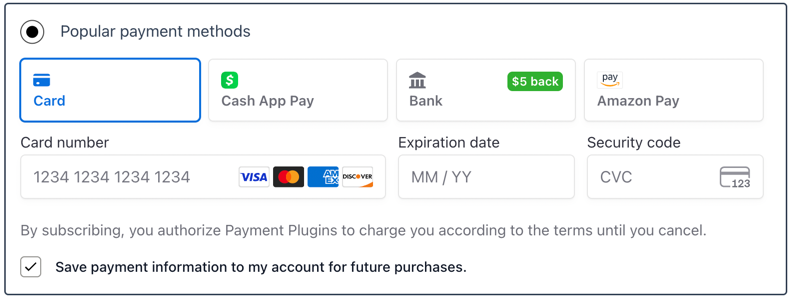
View of how the save payment method checkbox is available when the option is enabled.
If the customer selects to save the payment method, only payment methods that support being saved will be available.
Payment Methods (Test)
Selects which payment methods are available through the Universal Payment Method when operating in test mode. This allows you to configure and test different payment method combinations without affecting your live checkout experience. Use test mode to validate payment flows and customer experience with various payment method configurations.
Default: Empty array (no payment methods selected)
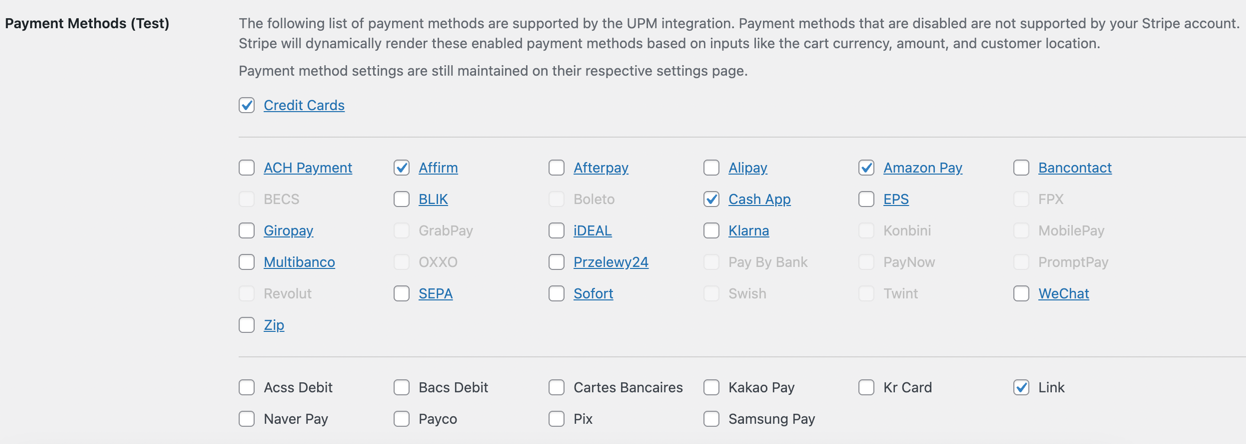
Screenshot showing the payment methods available in the Stripe account.
Payment Methods (Live)
Selects which payment methods are available through the Universal Payment Method when processing live transactions. These are the actual payment methods that customers will see and can use to complete real purchases. The selection determines which payment options appear within the unified UPM interface on your live store.
Default: Empty array (no payment methods selected)
Theme
Controls the visual appearance of the Universal Payment Method interface. The theme affects colors, styling, and overall look to complement your site's design. Different themes work better with light or dark website designs, allowing you to match the payment interface to your store's aesthetic.
Options:
- Default - Stripe's standard theme with clean, modern styling
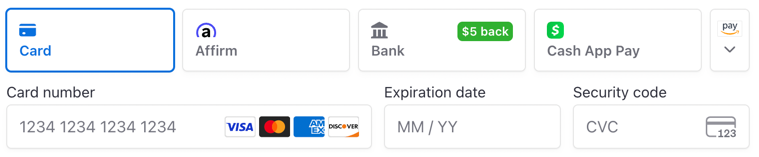
- Night - Dark theme optimized for dark-colored websites
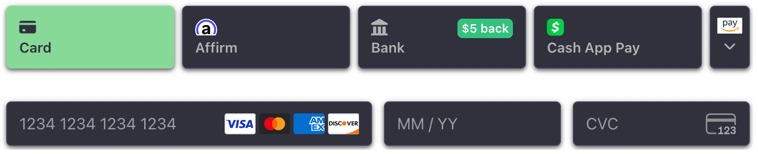
- Flat - Minimalist theme with flat design elements
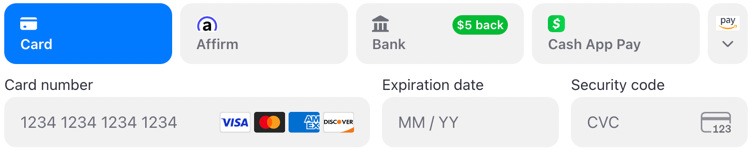
Default: Default
Layout
Determines how multiple payment methods are displayed within the Universal Payment Method interface. The layout option affects the customer's interaction pattern and visual organization of payment choices. Choose the layout that best matches your checkout flow and customer expectations.
Options:
- Tabs layout - Payment methods appear as tabs across the top, allowing customers to switch between options
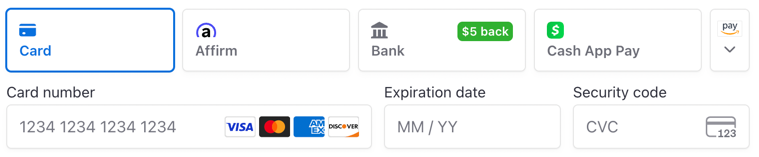
- Vertical layout - Payment methods are displayed in a vertical list format
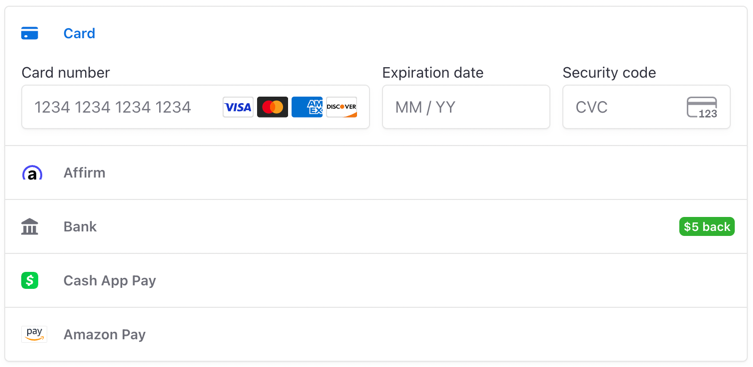
Default: Tabs layout
Radio Input
When enabled, displays a radio button next to each payment method in the vertical layout. This provides a more traditional form interface where customers explicitly select their preferred payment method before proceeding. The radio buttons make the selection state clearer and can improve usability for some customer preferences.
Default: Disabled
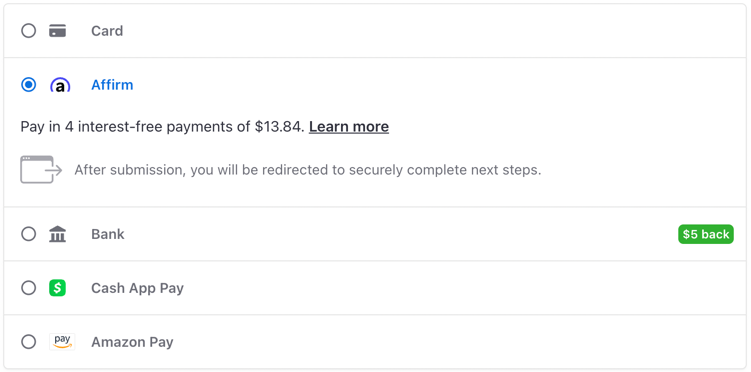
This setting only applies when using the vertical layout option.
Spaced Payment Methods
When enabled, payment methods in the vertical layout render as standalone buttons with spacing between them rather than as a connected list. This creates a more prominent, button-like appearance for each payment option and can improve visual clarity when multiple payment methods are available.
Default: Disabled
This setting only applies when using the vertical layout option.