Authorize Payments
When you need more control over when payments are actually charged to your customers, payment authorization and capture provides the perfect solution. This two-step payment process allows you to secure funds when an order is placed, then actually charge the customer at the optimal moment for your business operations.
Why Would You Want to Authorize First, Then Capture Later?
Authorization and capture serves businesses that can't immediately fulfill orders or need flexibility in their payment timing. Consider a custom furniture maker who needs two weeks to craft each piece—authorizing payment at checkout ensures the customer's funds are available, while capturing after the item ships protects both parties from unnecessary holds on the customer's account.
Similarly, businesses dealing with backorders, custom manufacturing, or drop shipping often find that authorizing payments upfront prevents the frustration of declined cards when items are finally ready to ship. The authorization confirms the customer has sufficient funds and valid payment details, while the capture ensures you only charge for what you actually deliver.
Setting Up Payment Authorization
To enable payment authorization instead of immediate capture, you'll need to adjust the Transaction Type setting for each payment method individually. This granular control allows you to authorize PayPal payments while capturing credit card payments immediately, or vice versa, depending on your business needs.
Navigate to the settings page for the specific payment method you want to configure and locate the "Transaction Type" dropdown menu. Here you'll find two options: "Capture" for immediate payment processing, and "Authorize" for the two-step process. Select "Authorize" to enable this feature for that particular payment method.
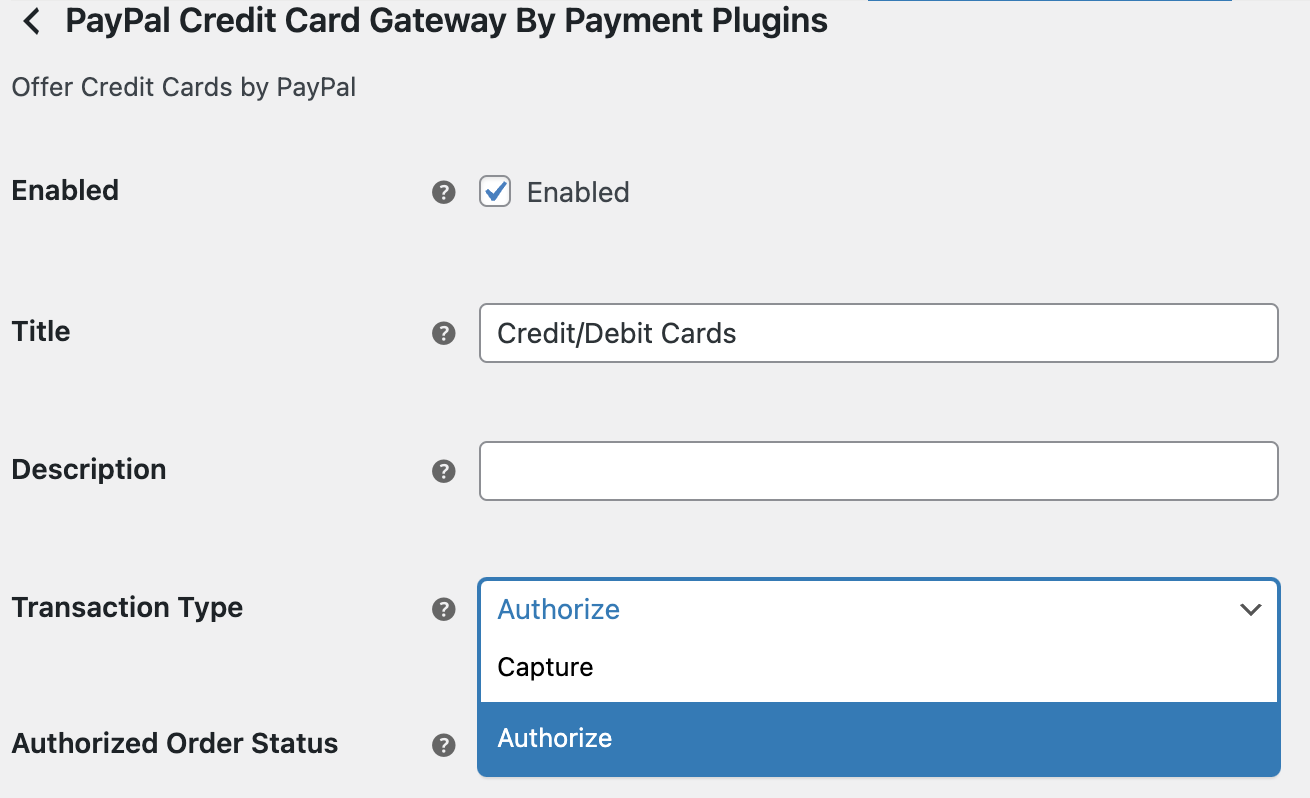
When authorization is active, your customers will experience the same smooth checkout process, but behind the scenes, their payment method is validated and funds are held rather than immediately charged.
How Authorization Appears in Your Orders
Once you've enabled authorization, orders paid with this method will display with a specific order status that indicates payment authorization rather than completion. By default, the plugin sets authorized orders to "On hold" status, though you can configure this to use any order status that fits your workflow better.
The order status serves as your primary indicator of payment state—authorized orders will show the status you've configured for authorization, while captured payments will move to your standard processing status. The order notes section provides additional transaction details, including the PayPal order ID, authorization ID, and payment method used for your record-keeping needs.
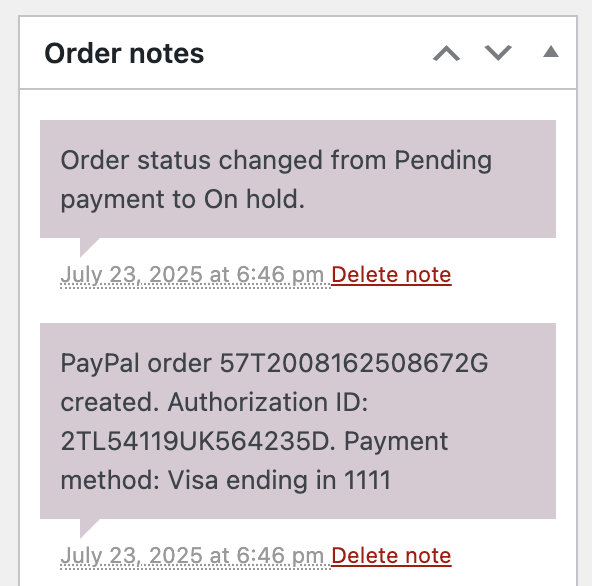
The order will remain in your configured authorization status until you either capture the payment or the authorization expires (typically within 29 days for most card types).
Capturing Authorized Payments Manually
When you're ready to charge the customer—perhaps when their order ships or when custom work is completed—the capture process is straightforward. From the order details page, look for the "PayPal Actions" button, which appears specifically for orders with authorized payments.

Clicking this button opens a modal window where you can specify the exact amount to capture. This flexibility is particularly valuable for businesses that might need to adjust the final charge due to shipping changes, applied discounts, or partial fulfillment. The system allows you to capture up to 115% of the original authorization amount, accommodating reasonable adjustments for shipping costs or taxes.
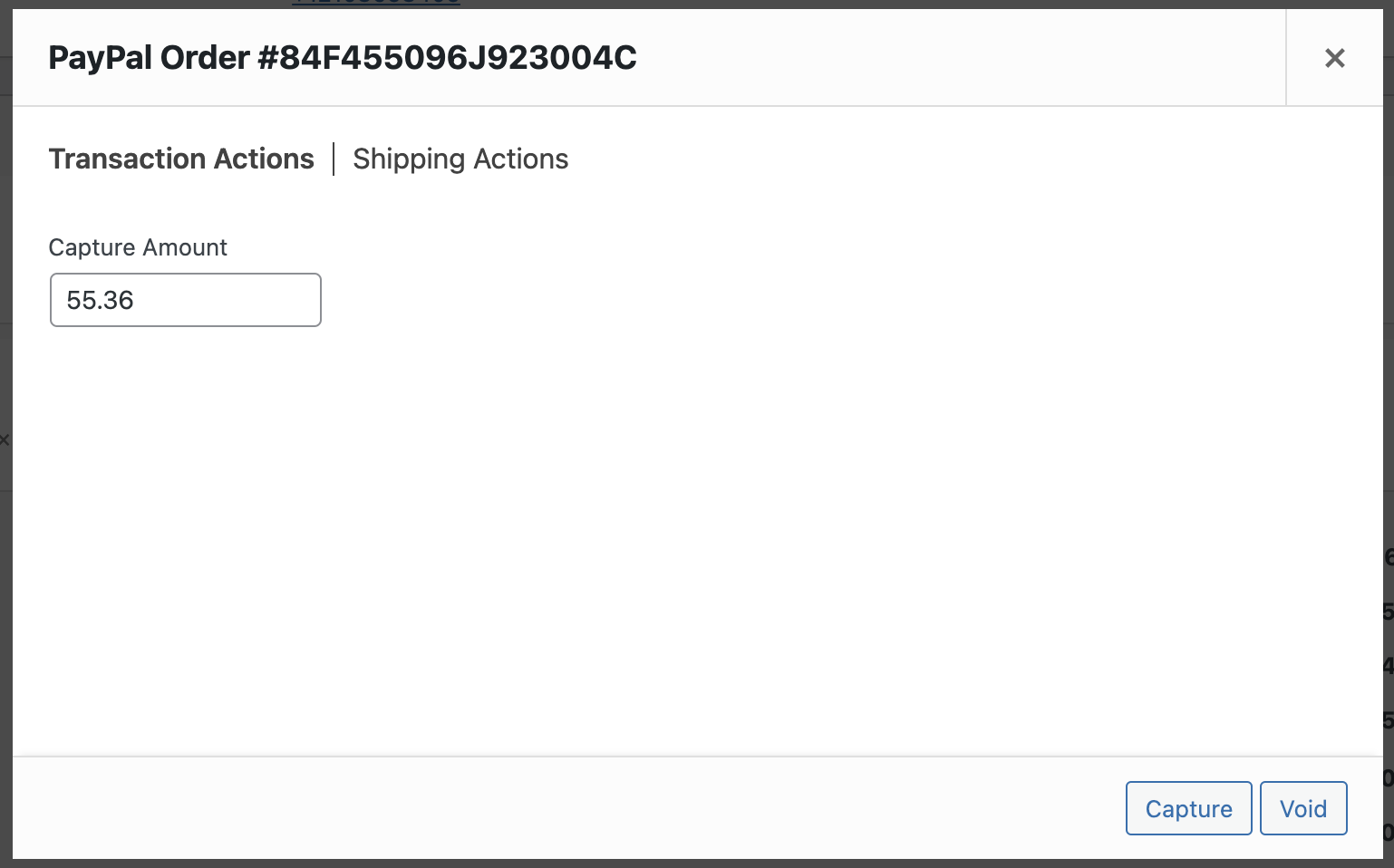
Enter the capture amount in the designated field and click "Capture" to process the payment. The transaction completes within seconds, and your order notes will immediately reflect the successful capture with a new entry showing the capture ID and exact amount processed.
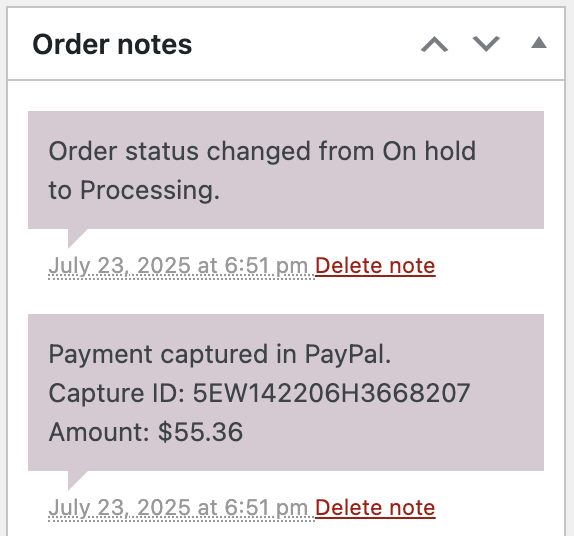
What Happens After a Successful Capture
Once you capture an authorized payment, several things happen automatically to keep your order management streamlined. The order status changes from your configured authorization status to the appropriate WooCommerce status based on the products in the order—virtual and downloadable products move to "Completed" status, while physical products requiring fulfillment move to "Processing" status.
The order notes section adds a new entry documenting the capture event, including the unique capture ID from PayPal and the exact amount charged. This creates a complete audit trail from initial authorization through final payment, essential for accounting and customer service purposes.
Your PayPal account will also reflect the captured funds, making them available according to your normal PayPal settlement schedule.
Automating the Capture Process
For businesses with predictable fulfillment processes, manual capture for every order can become time-consuming. The plugin offers an automatic capture feature that triggers payment capture when orders reach specific status milestones in your workflow.
You can configure this automation in the Advanced Settings section, where you'll find the "Capture Status" option. Set this to match your fulfillment process—for example, when orders move to "Shipped" status or "Completed" status—and the plugin will automatically capture authorized payments without manual intervention.
This automation maintains the benefits of authorization (ensuring payment validity and fund availability) while removing the administrative burden of manual capture for routine orders. You still retain the ability to manually adjust capture amounts when needed, but the majority of your orders will process seamlessly through your established workflow.