PayPal Settings
The PayPal Settings page is where you configure the core PayPal payment functionality for your WooCommerce store. This is your control center for customizing how PayPal payments appear and behave on your site, from basic setup to advanced button styling and payment method combinations.
Here you'll enable PayPal payments, configure multiple payment options like Venmo and Pay Later, customize button appearance, and control where these payment methods appear throughout your checkout process. These settings directly impact your customers' payment experience and can influence conversion rates.
General Settings
Enabled
Enable this option to activate PayPal payments on your WooCommerce store. When enabled, PayPal will become available as a payment method during checkout, allowing customers to pay using their PayPal account, linked bank accounts, or credit cards through PayPal's secure payment processing.
Default: Disabled
Title
This setting controls the display name for the PayPal payment method that customers see during checkout. The title appears in the payment method selection area and helps customers identify this payment option among other available methods.
Default: PayPal
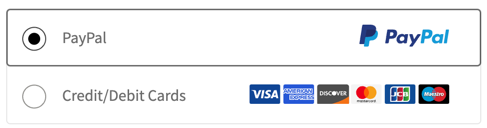
Screenshot showing the title of "PayPal" on the checkout page.
Description
This optional text appears below the PayPal payment method title when customers select it during checkout. Use this space to provide additional context about the PayPal payment option, such as "Pay securely with your PayPal account" or information about accepted payment methods through PayPal.
Default: Empty
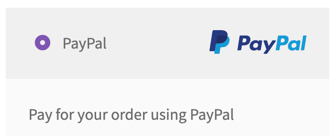
Screenshot showing the description option on the checkout page.
Transaction Type
This setting determines how PayPal processes payments when customers complete their purchase. Choose "Capture" to immediately collect funds when the order is placed, or "Authorize" to place a hold on the customer's funds that you can capture later. Authorized transactions are useful for businesses that need to verify inventory or process orders before charging customers.
Default: Capture
Authorized Order Status
When using the "Authorize" transaction type, this setting controls what order status WooCommerce assigns to new orders. The "On Hold" status is typically used for authorized payments since the funds are reserved but not yet captured. You can capture authorized payments later from the order details page in your WooCommerce admin.
Default: On Hold
Icon
This setting determines the icon type that appears next to the payment method title on the checkout page.
Default: Logo V1
Examples:
Logo V1
Black Logo V2
Monogram
Billing Agreement Description
This text appears in the PayPal popup window when customers authorize recurring payments or subscriptions. The description helps customers understand what they're agreeing to when they approve the billing agreement. Keep this description clear and specific to your business.
Note: This setting is only used if the Vault option in Advanced Settings is not enabled. Billing agreements are the legacy method for saving customer payment methods, while the Vault feature provides the modern approach to storing payment information securely.
Default: Billing Agreement
PayPal Payment Sections
Control where PayPal payment buttons appear throughout your store. You can display PayPal buttons on the cart page (for express checkout), the main checkout page, the order pay page (for pending orders), product pages (for immediate purchase), and mini-cart widgets. Multiple selections allow customers to access PayPal payments at different points in their shopping journey, providing flexibility and convenience that can improve conversion rates.
Default: Cart, Checkout, Order Pay
##3 Payment Method Format
This setting controls how saved PayPal payment methods appear in your customer's account and during checkout. The format determines what information is displayed, such as the customer's name and email address associated with their PayPal account.
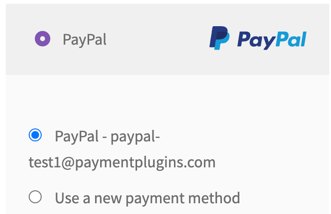
Screenshot showing the customer\'s saved payment method.
Default: Name and Email
Checkout page Button Placement
Choose where the PayPal button appears on your checkout page. "Place Order Button" replaces the standard checkout button with PayPal-specific buttons, while "In payment gateway section" displays PayPal buttons within the payment method selection area. This setting only applies when not using the standard Place Order button.
Default: Place Order Button
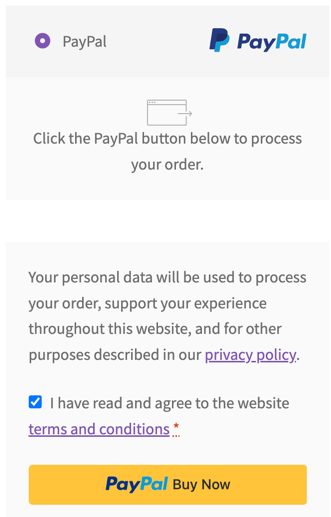
The PayPal button appears in place of the Place Order button when PayPal is selected
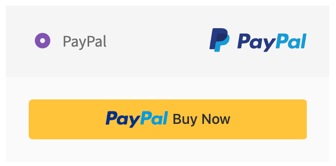
This screenshot shows how it looks if the "In payment gateway" section option is selected
Show Popup Icon and Text
When enabled, this setting adds a visual indicator in the PayPal payment method section to inform customers that they need to click the PayPal button to complete their payment. This helps reduce customer confusion and abandoned checkouts by making the payment process clearer.
Default: Enabled
When enabled, the notice indicating the PayPal button should be clicked, will be visible.
Use Place Order Button
Enable this option to use WooCommerce's standard "Place Order" button instead of PayPal's custom payment buttons on the checkout page. When customers click the Place Order button with PayPal selected, they'll be redirected to complete their payment through PayPal. This setting doesn't affect express checkout buttons on other pages.
Default: Disabled
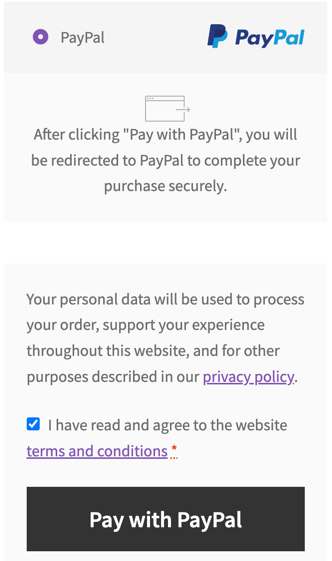
When enabled, the plugin will use the Place Order button and redirect the customer to the PayPal payment page
Button Text
Customize the text that appears on the Place Order button when PayPal is the selected payment method and you have enabled the Use Place Order Button option. This personalized text helps customers understand they're about to pay with PayPal. Leave this field empty to use WooCommerce's default button text.
Default: Pay with PayPal
PayPal Button Design
Button Color
Select the color scheme for your PayPal buttons. Different colors can complement your site's design and potentially impact conversion rates. Gold is PayPal's signature color and often performs well, while blue and black offer more neutral options that blend with various site designs.
Default: Gold
Button Shape
Choose between pill-shaped buttons (rounded edges) or rectangular buttons (sharp corners). The shape you select affects the visual appearance of all PayPal buttons throughout your site and should align with your overall design aesthetic.
Default: Rectangle
Button Label
Customize the text that appears on PayPal buttons. "Standard" shows the PayPal logo, while other options display action-oriented text like "Checkout," "Buy Now," or "Pay." Choose the label that best matches your customers' expectations and your checkout flow.
Default: Standard
Button Height
Adjust the height of PayPal buttons to match your site's design. Taller buttons can be more prominent and easier to click on mobile devices, while shorter buttons take up less space. The height setting applies to all PayPal buttons across your site.
Default: 40 pixels
Demo
This interactive preview shows how your PayPal buttons will appear based on your current settings. You can also drag and drop the payment method icons to control the order in which they appear to customers. The order you set here determines the display sequence on your checkout pages.
Default: PayPal, Pay Later, Venmo, Card
Venmo Options
Venmo
Enable Venmo as a payment option for customers. Venmo is particularly popular among younger demographics and can increase conversion rates across all devices. Customers can use Venmo on mobile devices, laptops, and desktops to complete their payments.
Default: Disabled
Venmo Payment Sections
Choose where Venmo payment buttons appear throughout your store. Like PayPal buttons, you can display Venmo options on the checkout page and order pay page. Venmo works across all devices, making it a versatile payment option for your customers regardless of how they're shopping.
Default: Checkout, Order Pay
Pay Later Options
Pay Later
Enable PayPal's Pay Later option, which allows customers to split their purchase into installments or defer payment. This can increase average order values and conversion rates by making larger purchases more accessible. Pay Later options are subject to customer approval and regional availability.
Default: Disabled
Pay Later Button Color
Select the color for Pay Later buttons, which can be different from your main PayPal button color. Consider using a contrasting color to make the Pay Later option stand out as an alternative payment method that might appeal to different customer segments.
Default: Gold
Pay Later Payment Sections
Control where Pay Later buttons appear throughout your store. You can display these buttons on the cart page, checkout page, and order pay page. Cart page placement is particularly effective for Pay Later options as it allows customers to see payment flexibility before starting checkout.
Default: Cart, Checkout, Order Pay
Credit Card Options
Card Enabled
Enable the credit card button option, which allows customers to pay with credit or debit cards directly through PayPal's payment processing without requiring a PayPal account. This can increase conversion rates by offering a familiar payment method to customers who prefer not to use PayPal directly.
Default: Disabled
Card Button Color
Choose the color for the credit card payment button. Card buttons typically use black or white to maintain a professional appearance that customers associate with secure card processing. The color should provide good contrast with your site's background.
Default: Black
Tagline enabled
When enabled, this setting displays additional text beneath the credit card button to help customers understand this payment option. The tagline can reduce confusion by clarifying that customers can pay with cards without needing a PayPal account.
Default: Disabled
Credit Card Payment Sections
Select where credit card payment buttons appear throughout your store. Like other payment methods, you can display card options on the cart page, checkout page, and order pay page. Consider your customer preferences and checkout flow when choosing these locations.
Default: Cart, Checkout, Order Pay