Customizing Templates
The Payment Plugins for PayPal WooCommerce plugin provides complete control over how PayPal payment elements appear on your site. Every button, form, and interface element can be customized to match your brand and design requirements through WordPress's template override system.
Template customization applies to traditional PHP-based shortcodes and WooCommerce elements like the checkout page, cart page, and product pages. If you're using WordPress blocks or Gutenberg-based PayPal blocks, those use a different customization system and won't be affected by the PHP template modifications described in this guide.
Understanding the Template Override System
WordPress plugins use a smart template loading system that gives you complete control over appearance without losing your changes during plugin updates. When the PayPal plugin needs to display a payment button or form, it follows a specific search pattern to find the right template file.
First, the plugin checks your active theme's directory for a custom version of the template. If it finds one, it uses your customized version instead of the default. If no custom template exists, the plugin falls back to its built-in template files located in the plugin's templates directory. This approach ensures your customizations are preserved even when the plugin updates.
Available Template Categories
The plugin organizes its templates into logical categories that mirror different areas of your store where PayPal payments appear. Each template category corresponds to a specific functionality within the plugin.
The cart templates control PayPal elements that appear on your shopping cart page, including express checkout buttons and payment messaging. The checkout templates handle all payment-related elements during the checkout process, from express payment buttons to form fields and confirmation messages.
Fastlane templates manage PayPal's accelerated checkout experience, allowing you to customize the streamlined payment flow. The icons directory contains template files for payment method icons that appear throughout your store, while minicart templates control PayPal elements in slide-out cart widgets and mini-cart displays.
Finally, product templates manage PayPal payment buttons and messaging that appear on individual product pages, giving customers quick payment options before adding items to their cart.
Directory Structure
templates/
- cart/
- payment-methods.php
- paypal.php
- checkout/
- credit-card.php
- express-checkout.php
- paypal.php
- save-card-checkbox.php
- fastlane/
- express-checkout.php
- modal.php
- signup-link.php
- tokenized-card.php
- icons/
- cards/
- amex.php
- china_union_pay.php
- diners.php
- discover.php
- jcb.php
- laser.php
- maestro.php
- mastercard.php
- visa.php
- checkmark.php
- cvv-icon.php
- cards/
- minicart/
- payment-methods.php
- product/
- payment-methods.php
- paypal.php
Setting Up Your Theme Directory
Your custom templates must be placed in a specific directory structure within your active theme to ensure the plugin can find them. The key is creating the exact directory path the plugin expects when searching for template overrides.
Navigate to your active theme's directory, typically located at wp-content/themes/your-theme-name/. Inside this directory, create a new folder called pymntpl-paypal-woocommerce. This folder name must match exactly – any variation will prevent the plugin from recognizing your custom templates.
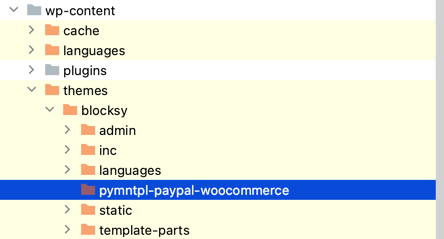
WordPress themes directory structure showing the pymntpl-paypal-woocommerce folder within a theme directory
Within the pymntpl-paypal-woocommerce directory, you'll recreate the same folder structure that exists in the plugin's templates directory. For example, if you want to customize the express checkout template, you'll create a checkout subdirectory inside pymntpl-paypal-woocommerce, then place your custom express-checkout.php file inside that checkout folder.
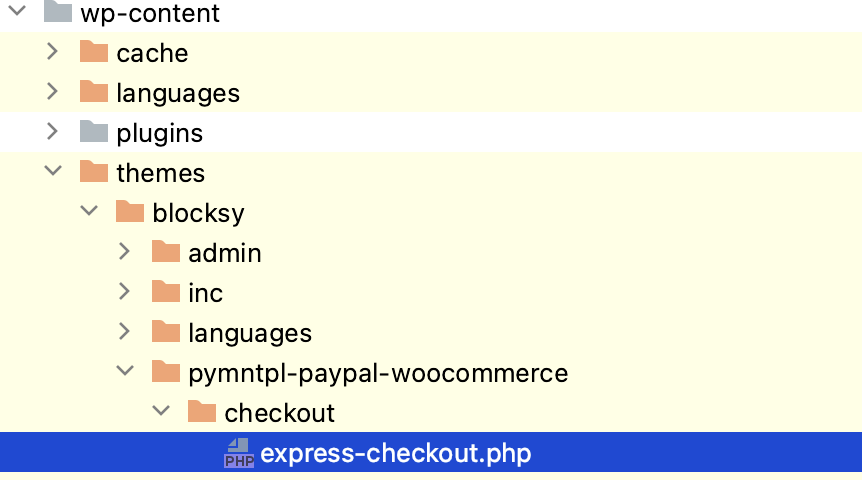
Modifying Template Content Safely
Once you've copied the template file to your theme directory, you can modify it just like any other PHP template file. The template uses standard WordPress and WooCommerce functions, so you can apply the same customization techniques you'd use for other theme files.
However, there are important considerations when modifying these templates. The plugin relies on specific CSS classes and HTML structure to function properly, so major structural changes might break functionality. Focus on modifying text content, adding CSS classes, or making minor HTML adjustments rather than completely restructuring the template.
For example, in the express checkout template, you might want to change the separator text that appears between the PayPal button and the regular checkout form. The original template shows "OR" between these sections, but you can customize this to match your site's tone.
Locate the line containing the separator text, which looks like this:
<span class="express-divider"><?php esc_html_e( 'Or', 'pymntpl-paypal-woocommerce' ) ?></span>
You can change this to be more descriptive:
<span class="express-divider"><?php esc_html_e( 'Or continue below', 'pymntpl-paypal-woocommerce' ) ?></span>
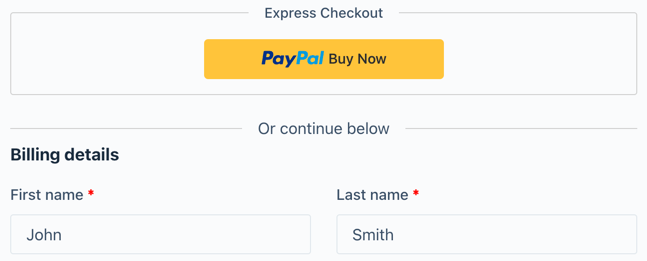
Express checkout interface showing PayPal Buy Now button and "Or continue below" text with billing form
Template Updates and Maintenance
One of the biggest advantages of using WordPress's template override system is that your customizations remain intact when the plugin updates. Since your custom templates live in your theme directory rather than the plugin directory, they won't be overwritten when new plugin versions are installed.
However, this also means you're responsible for keeping your custom templates compatible with plugin updates. If the plugin developers change the structure or functionality of a template, your custom version might become outdated or incompatible.
To stay informed about template changes, review the plugin's changelog when updates are released. Look for mentions of template modifications or new template features that might affect your customizations.
Troubleshooting Template Issues
If your template customization causes problems or doesn't work as expected, you can quickly restore the original functionality by removing your custom template file from the theme directory. The plugin will immediately fall back to using its built-in template.
This makes template customization a low-risk way to experiment with different designs and functionality. You can test changes on a staging site, and if something goes wrong, simply delete the custom template file to return to the default behavior.
For more complex customizations, consider keeping a backup of your original custom template before making significant changes. This allows you to quickly revert to a working version if needed.
Testing Your Template Changes
After creating or modifying a custom template, always test the functionality thoroughly to ensure your changes don't break the payment process. Visit the areas of your site where the template appears and verify that PayPal payment options still work correctly.
Pay special attention to the checkout process, as any errors here could prevent customers from completing their purchases. Test both the visual appearance and the actual payment functionality to ensure everything works as expected.
If you're comfortable with browser developer tools, inspect the HTML output to verify that your changes are being applied correctly and that all necessary CSS classes and JavaScript hooks remain intact.