Adding Shipment Tracking
Providing a tracking number to PayPal's API serves several purposes such as decreasing the chances of a chargeback and allowing your customer to receive shipment updates. When you share tracking information with PayPal, you're not just keeping customers informed—you're also protecting your business from disputed transactions and building trust through transparency.
Why PayPal tracking matters for your business
Every time you add tracking information to a PayPal order, you're creating a digital paper trail that PayPal uses to evaluate transaction disputes. Orders with tracking information have significantly lower chargeback rates because PayPal can verify that items were actually shipped and delivered. Additionally, customers receive automatic updates about their shipments directly from PayPal, reducing the number of "where is my order" support requests you'll receive.
How do I add tracking information to a PayPal order?
Adding tracking to your WooCommerce orders is straightforward and takes just a few clicks. Navigate to WooCommerce > Orders and select the specific order you want to update. On the Order Details page, you'll see a blue "PayPal Actions" button—this is your gateway to all PayPal-specific order management features.
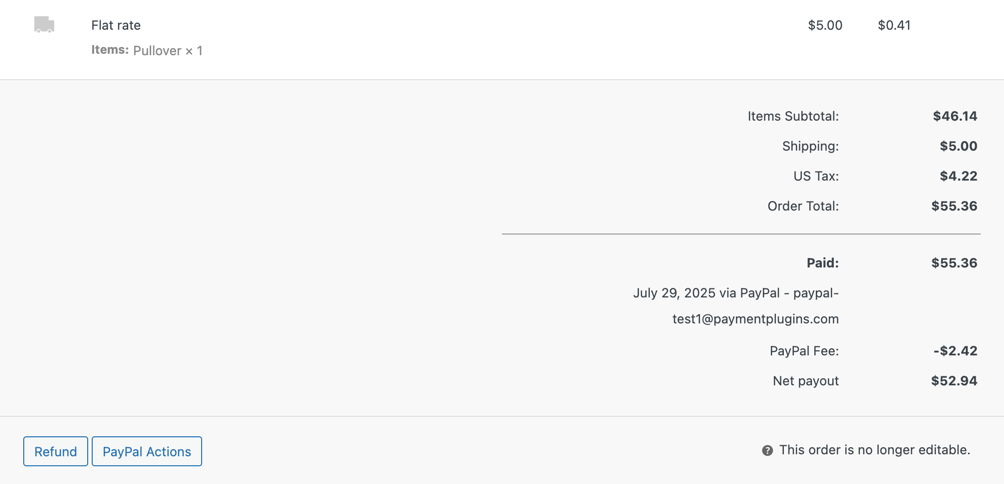
Click the "PayPal Actions" button to open the order management modal. You'll notice two tabs at the top: "Transaction Actions" and "Shipping Actions." Click on the "Shipping Actions" tab to access the tracking information form.
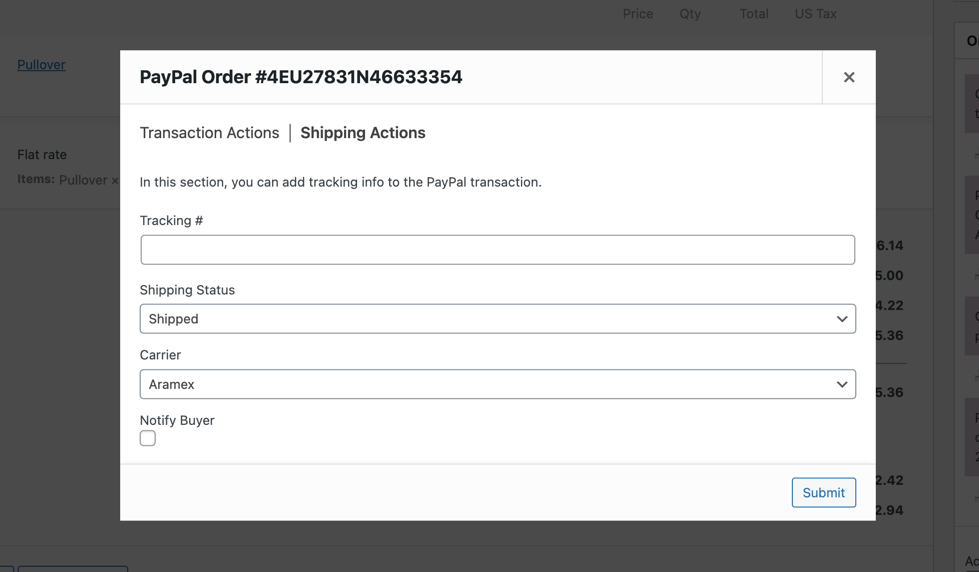
What tracking information can I provide?
The Shipping Actions section presents you with four key fields that PayPal uses to track and verify shipments:
Tracking Number: Enter the complete tracking number provided by your carrier. This is the unique identifier that both you and your customer will use to monitor the package's journey.
Shipping Status: Use the dropdown to select the current status of the shipment. You can choose from options like "Shipped," "In Transit," or "Delivered" depending on where the package is in the delivery process.
Carrier: Select your shipping carrier from the comprehensive dropdown list. PayPal supports all major carriers including UPS, FedEx, DHL, USPS, and many regional carriers.
Notify Buyer: Check this box if you want PayPal to automatically send shipment updates to your customer. This feature keeps customers informed without requiring any additional effort from you.
What if my carrier isn't listed in the dropdown?
PayPal's carrier list covers the vast majority of shipping providers, but occasionally you might use a regional or specialized carrier that isn't included. When this happens, simply select "Other" from the carrier dropdown. This selection will reveal an additional "Carrier Name" field where you can manually enter your carrier's name.
This flexibility ensures that even when using boutique shipping services or local delivery companies, you can still provide PayPal with complete tracking information to maintain your seller protection benefits.
Completing the tracking submission
Once you've filled in all the relevant tracking information, click the "Submit" button to send the data to PayPal's servers. The system will process your request and display a success message once the tracking information has been successfully added to the PayPal transaction.
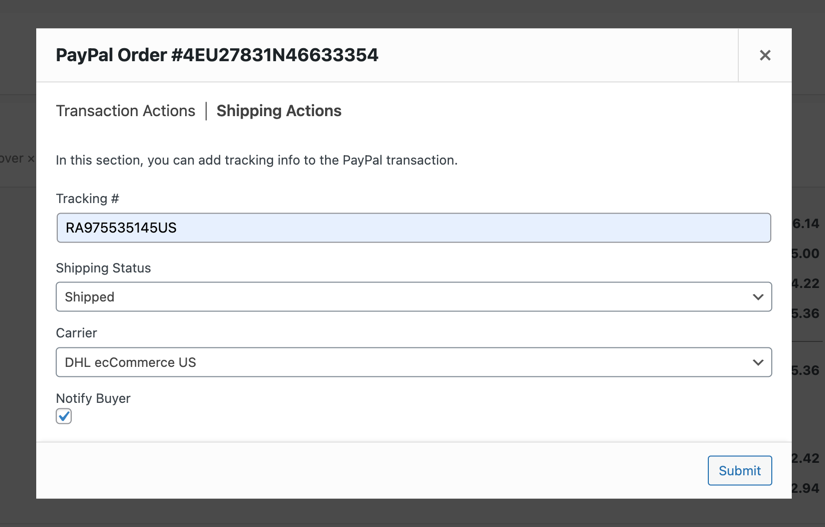
This tracking data immediately becomes part of the order record in PayPal's system, providing you with enhanced seller protection and giving your customers visibility into their shipment status through PayPal's notification system.