Customer Phone Number
Customer phone numbers are one of the most valuable pieces of information for eCommerce businesses. When customers checkout using PayPal, they're often already logged in and have their phone number stored in their PayPal account. Rather than asking customers to enter their phone number twice—once in your WooCommerce checkout and again in PayPal—you can configure PayPal to automatically share this information with your store.
The PayPal plugin will use the phone number provided by PayPal and populate the billing phone field.
This streamlined approach reduces checkout friction while ensuring you capture essential contact information for order updates, shipping notifications, and customer service follow-ups. Many successful store owners also use phone numbers for targeted marketing campaigns and abandoned cart recovery, making this configuration a crucial step in your PayPal setup.
How to Enable Phone Number Collection in Your PayPal Account
The phone number collection feature is controlled directly in your PayPal business account settings, not through the PayPal plugin. This means you'll need to configure it once in PayPal, and it will apply to all transactions processed through your account.
Step 1: Access Your PayPal Business Account
Log into your PayPal business account at https://www.paypal.com/ for production mode, or https://sandbox.paypal.com/ if you're working in sandbox mode for testing. The interface and steps are identical between live and sandbox environments.
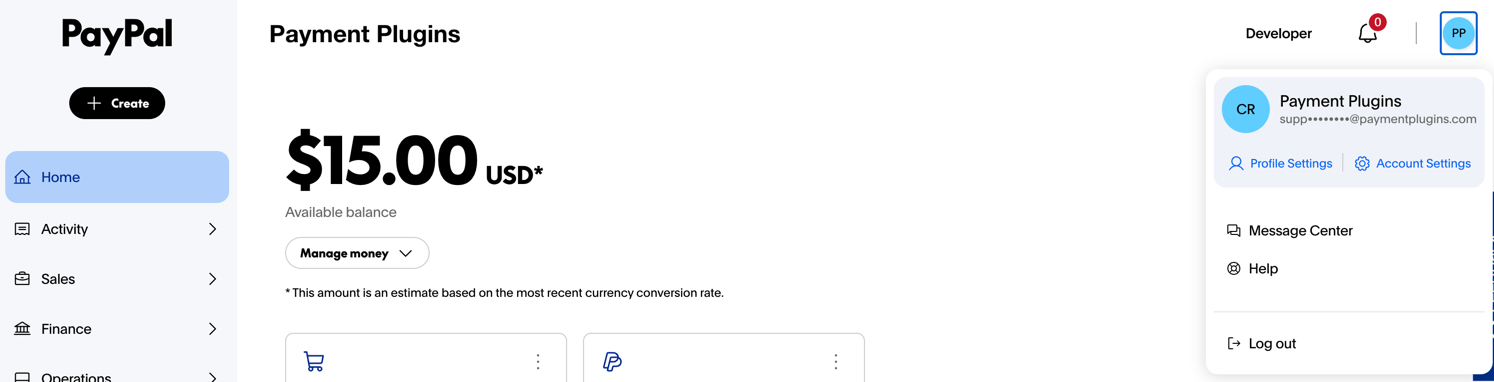
Once logged in, look for your profile information in the upper right corner of the screen. Click on your profile dropdown and select "Account Settings" from the menu.
Step 2: Navigate to Website Payment Settings
You'll be directed to the Account Settings page where you can manage all aspects of your PayPal business account. In the left-hand navigation menu, scroll down until you find the "PRODUCTS & SERVICES" section.
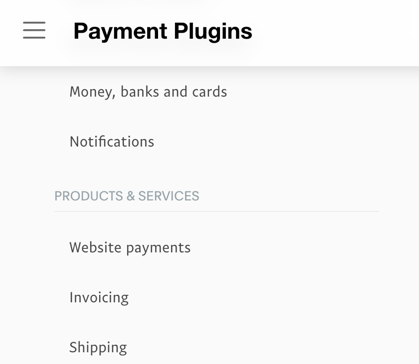
Click on "Website payments" in this section. This area contains all the settings that control how PayPal integrates with your website and what information is collected during checkout.
Step 3: Update Website Preferences
Within the Website payments section, look for the Website preferences row. This setting controls the customer experience and data collection during PayPal checkout. Click the "Update" link in this section.
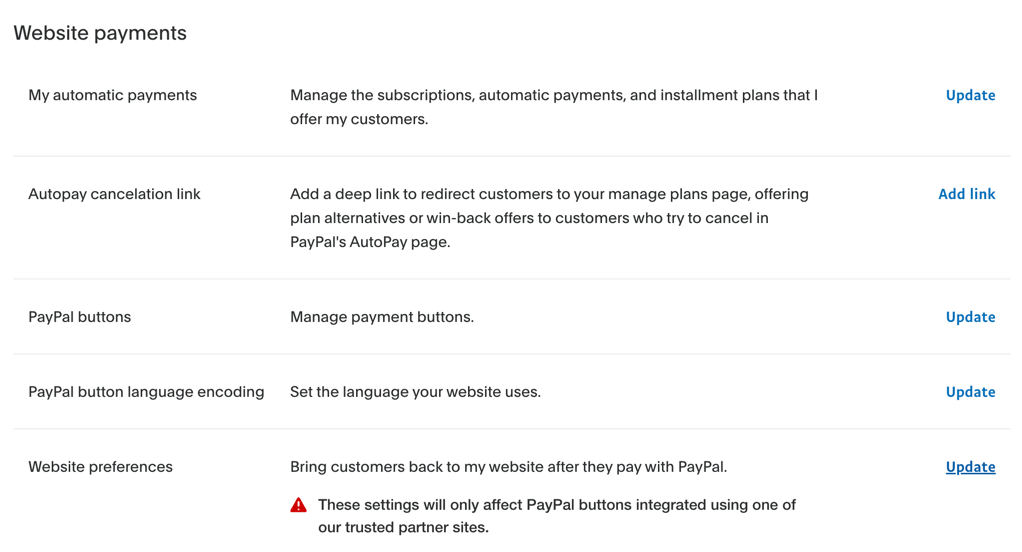
You can also access this directly at:
- Production: https://www.paypal.com/businessmanage/preferences/website
- Sandbox: https://sandbox.paypal.com/businessmanage/preferences/website
Step 4: Configure Contact Telephone Number Collection
Scroll down the Website preferences page until you find the Contact telephone number section. Here you'll see three options that determine how phone numbers are handled during PayPal checkout:
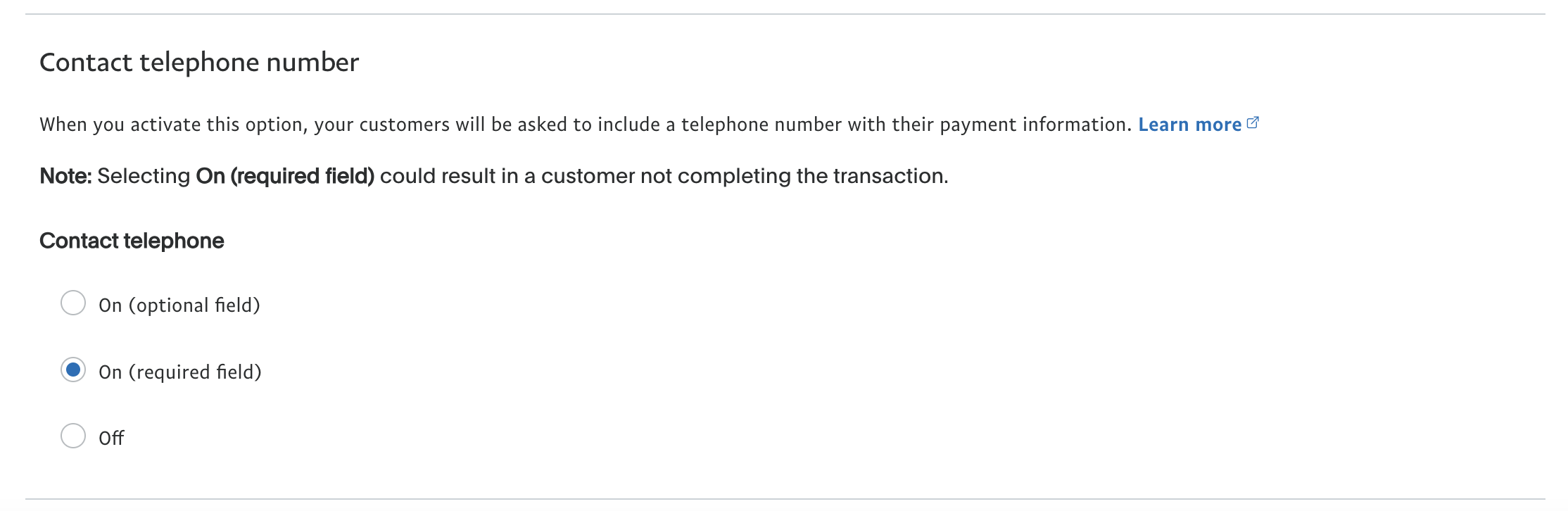
On (optional field): When selected, PayPal will display a phone number field to customers during checkout, but they can choose to skip it if they prefer.
On (required field): This option makes the phone number field mandatory. Customers must provide a phone number to complete their PayPal transaction.
Off: Phone numbers won't be collected at all during PayPal checkout.